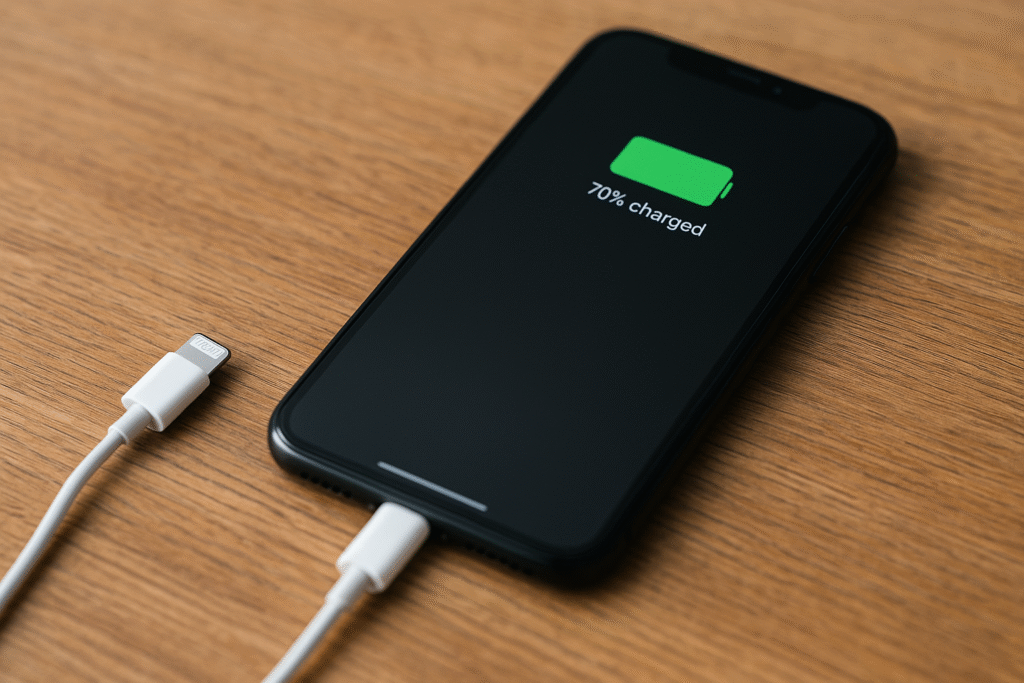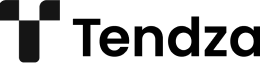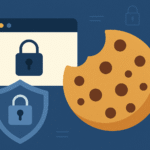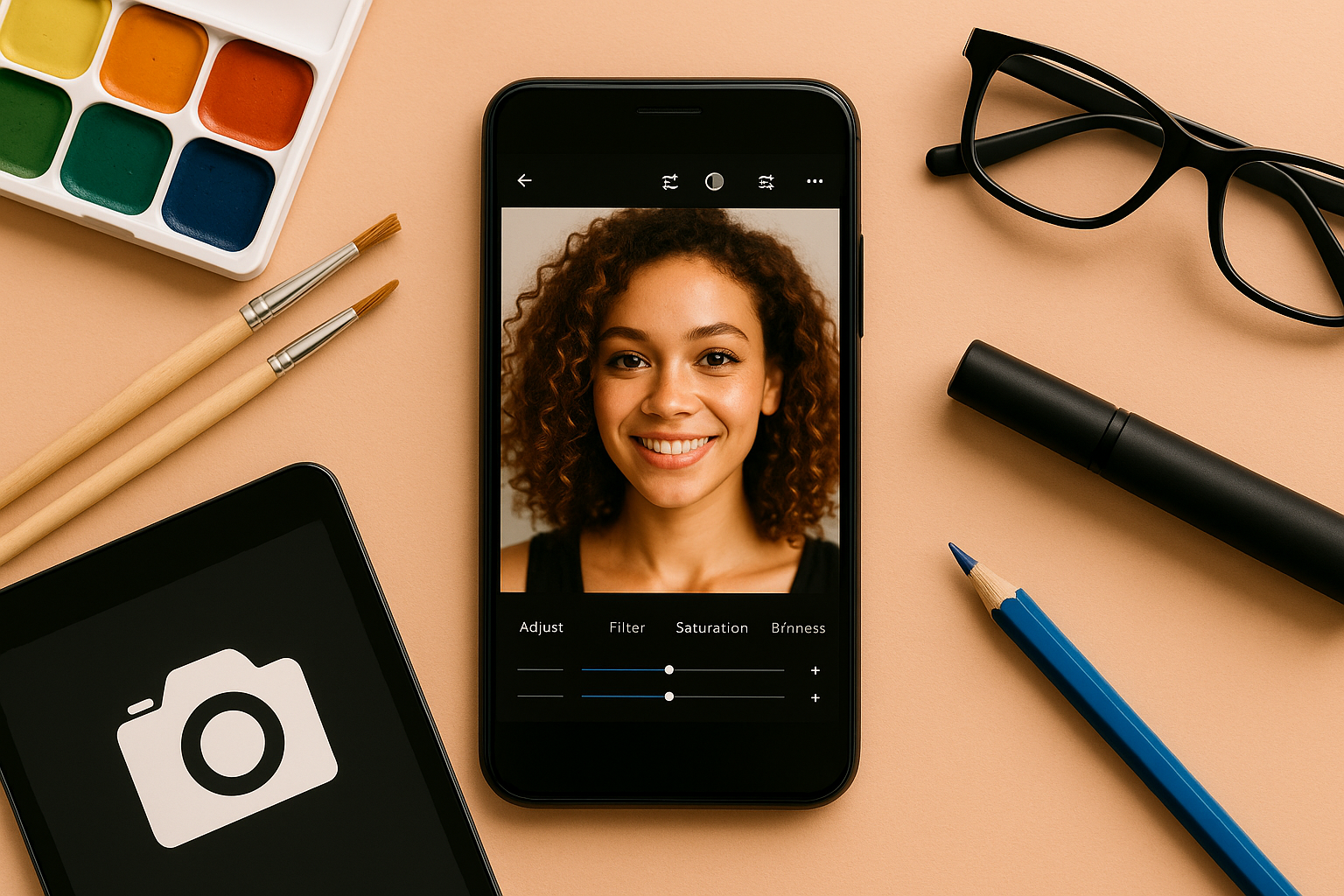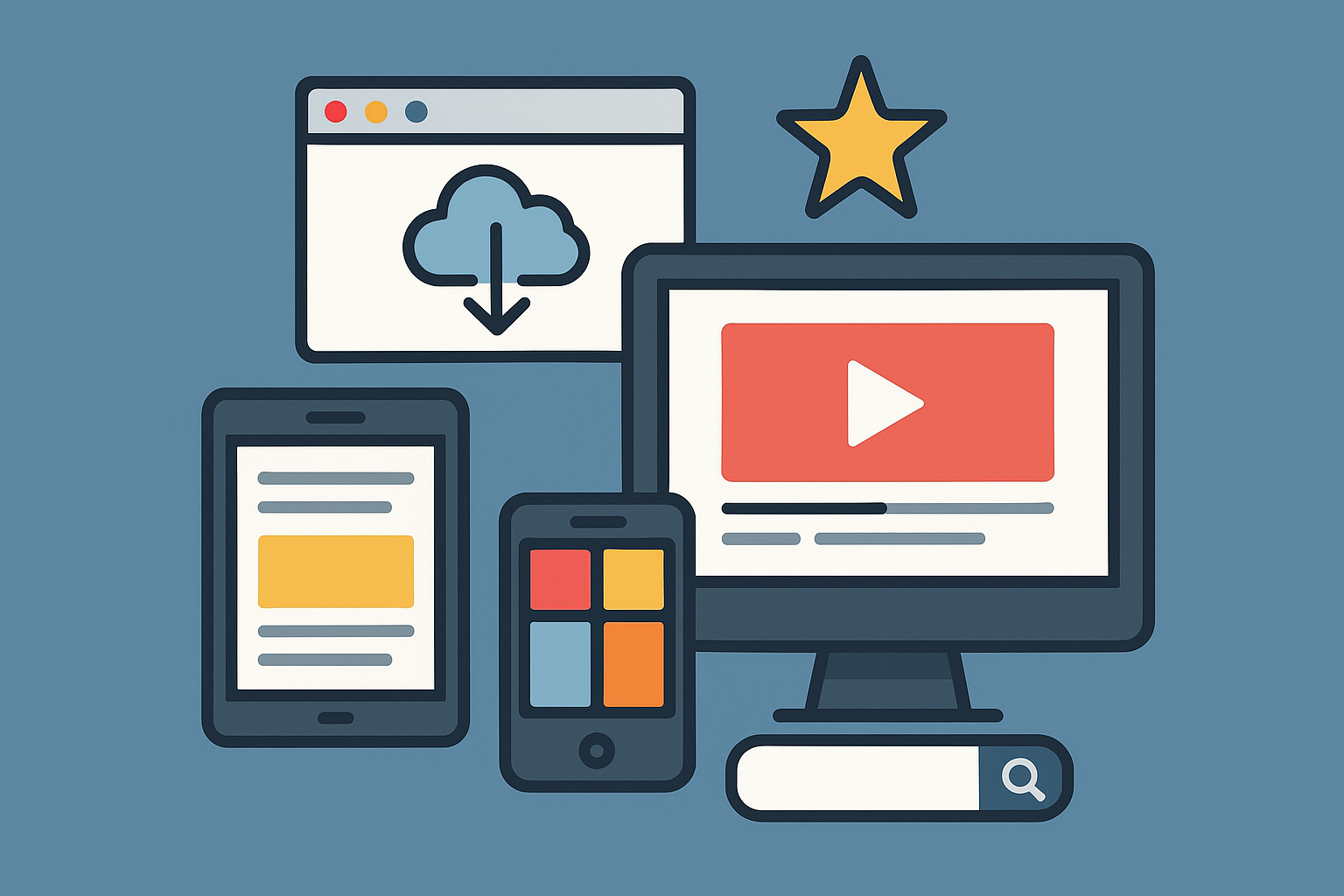Your smartphone is a powerhouse of modern technology, but all its amazing features are useless if your battery can’t make it through the day. Whether you’re constantly on the go or just want to avoid charging your phone multiple times a day, improving your device’s battery life is a smart move. In this article, you’ll find practical and proven tips to extend your smartphone’s battery life without sacrificing functionality.
Why Battery Life Declines
Before jumping into solutions, it’s helpful to understand why batteries lose power over time:
- Battery chemistry degrades with each charge cycle (typically after 300–500 full charges).
- Background apps and settings can drain power without you noticing.
- Display brightness and screen time are major energy consumers.
- Outdated software or poorly optimized apps can increase battery usage.
The good news? Small tweaks can go a long way in preserving both daily performance and long-term battery health.
1. Reduce Screen Brightness
The display is often the number one battery drainer on any smartphone. Lowering your screen brightness can significantly extend battery life.
- Use adaptive brightness (auto-brightness) if available.
- Reduce the screen timeout to 30 seconds or less.
- Avoid using live wallpapers that consume power continuously.
2. Turn On Battery Saver Mode
Most smartphones come with a built-in battery saver or low power mode. These modes limit background processes, visual effects, and push notifications.
- On Android: Settings > Battery > Battery Saver
- On iPhone: Settings > Battery > Low Power Mode
Turn it on manually when you’re running low, or set it to activate automatically at a specific percentage.
3. Limit Background Activity
Many apps continue to run in the background—even when you’re not using them.
- On Android: Go to Settings > Apps > [App Name] > Battery > Restrict Background Activity
- On iPhone: Go to Settings > General > Background App Refresh > Turn off for selected apps
Focus on apps like Facebook, Instagram, or email clients that update frequently.
4. Disable Location Services (When Not Needed)
Location tracking uses GPS, Wi-Fi, and cellular networks, which can rapidly drain your battery.
- Use location services only when necessary (e.g., for maps or ride-sharing apps).
- On Android: Settings > Location > App Permissions
- On iPhone: Settings > Privacy & Security > Location Services
Choose “While Using the App” or “Ask Next Time” for non-essential apps.
5. Update Your Software
Keeping your phone’s operating system up to date ensures battery optimizations, bug fixes, and security patches.
- On Android: Settings > System > System Update
- On iPhone: Settings > General > Software Update
Outdated software may include inefficient power management systems.
6. Use Wi-Fi Instead of Mobile Data
Whenever possible, connect to Wi-Fi. Mobile data—especially 5G—consumes significantly more power.
Also, turn off Wi-Fi and Bluetooth when you’re not using them.
- Bonus: Activate Airplane Mode in areas with poor signal to save energy.
7. Avoid Extreme Temperatures
Heat and cold can damage your battery. Avoid exposing your phone to direct sunlight, car dashboards, or freezing environments.
- Ideal temperature range: 20°C to 25°C (68°F to 77°F)
- Remove your phone case while charging to prevent heat buildup.
8. Charge Smartly
Charging habits can affect long-term battery health.
- Avoid full discharges—keep battery between 20% and 80%.
- Don’t leave your phone charging overnight regularly.
- Use a certified charger and avoid fast charging unless needed.
Some devices offer “Battery Health” settings to slow charging overnight—turn this on if available.
9. Turn Off Unnecessary Notifications
Each notification lights up the screen, uses data, and activates sounds/vibrations.
- Review app permissions and disable notifications from non-essential apps.
- On iPhone: Settings > Notifications
- On Android: Settings > Notifications or directly in each app’s settings
10. Use Dark Mode
If your phone has an OLED or AMOLED screen, using dark mode can reduce power usage.
- Many apps (including Instagram, Twitter, and YouTube) support dark themes.
- System-wide dark mode is available on most Android 10+ and iOS 13+ devices.
11. Minimize Widgets and Live Backgrounds
Home screen widgets that update frequently (like weather, calendar, or news) use battery in the background.
- Reduce the number of active widgets.
- Avoid live wallpapers, which continuously consume processing power.
12. Control App Sync and Auto-Updates
Syncing apps like Gmail, Dropbox, and social media can drain your battery in the background.
- Set manual sync or increase sync intervals.
- Disable auto-update in app stores, or limit updates to Wi-Fi only.
13. Use Lite or Web Versions of Apps
Apps like Facebook, Messenger, or Twitter are notorious battery hogs.
- Try Facebook Lite or Twitter Lite
- Or use their mobile websites through a browser like Chrome or Safari
These alternatives use less storage, data, and battery.
14. Remove Unused Apps
Unused apps may still run background processes or use location data.
- Delete apps you don’t use regularly.
- On Android: Long press > Uninstall
- On iPhone: Hold the app > Tap “Remove App”
15. Monitor Battery Usage
Use your phone’s built-in battery monitor to identify problem apps.
- Android: Settings > Battery > Battery Usage
- iPhone: Settings > Battery > Battery Usage by App
This helps pinpoint which apps consume the most power—and whether you need to adjust settings or replace them.
Final Thoughts: Every Percentage Counts
You don’t need advanced tools or a new phone to boost your battery life—just smart usage habits. By understanding what drains your phone and making a few strategic changes, you can dramatically improve battery performance and even extend the life of your device.