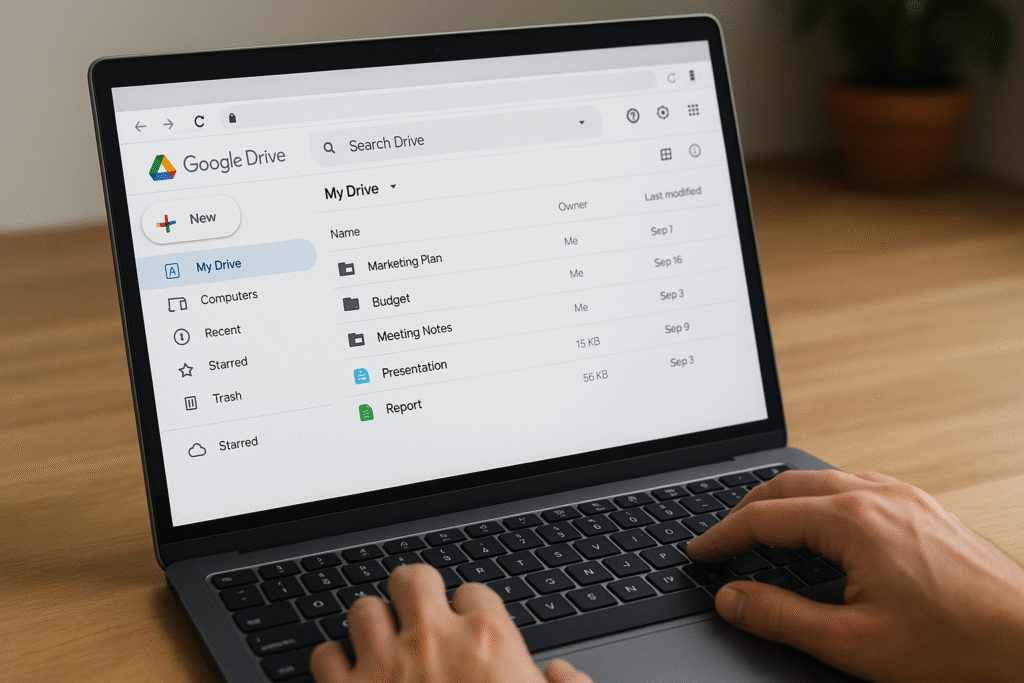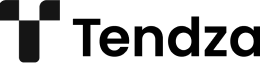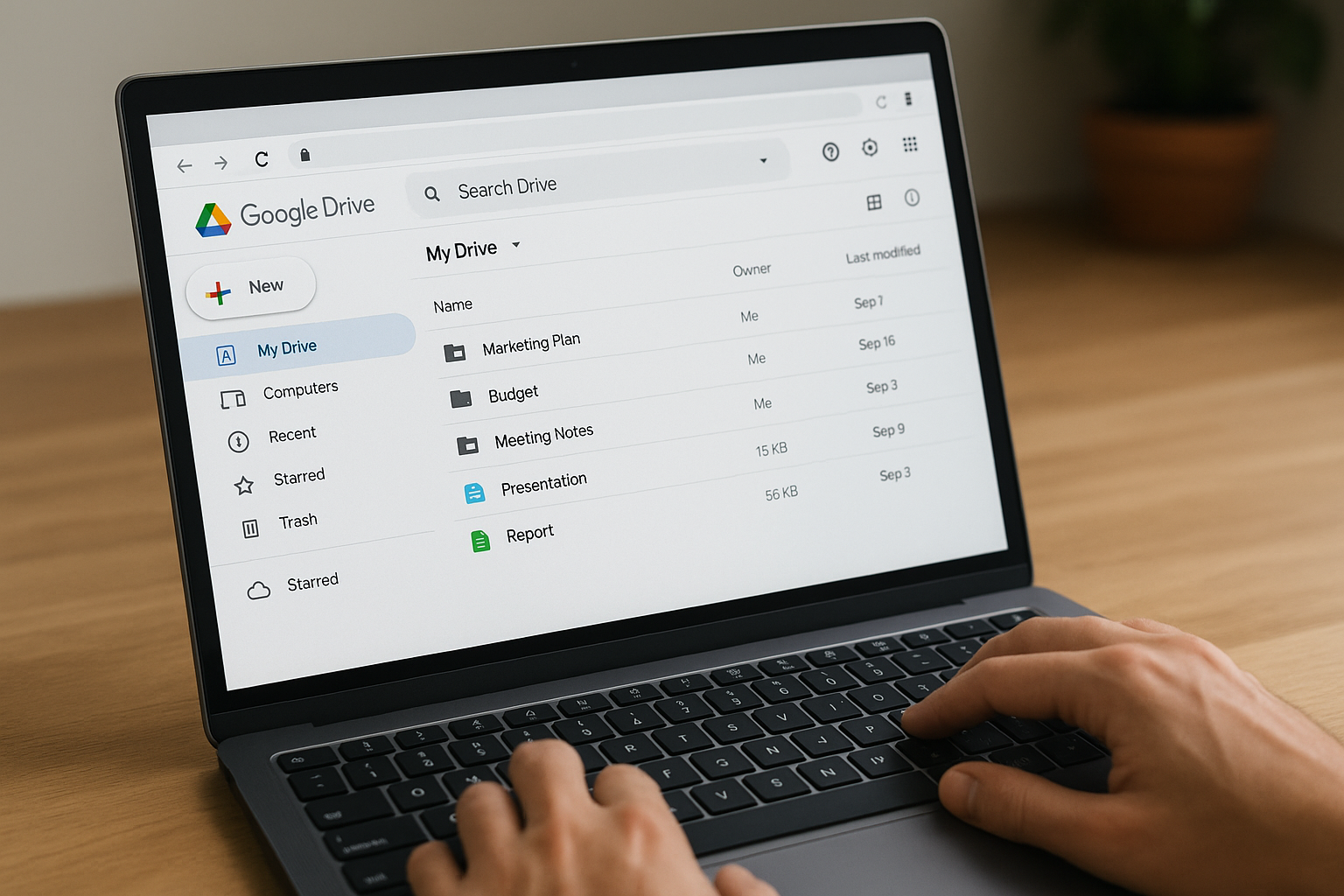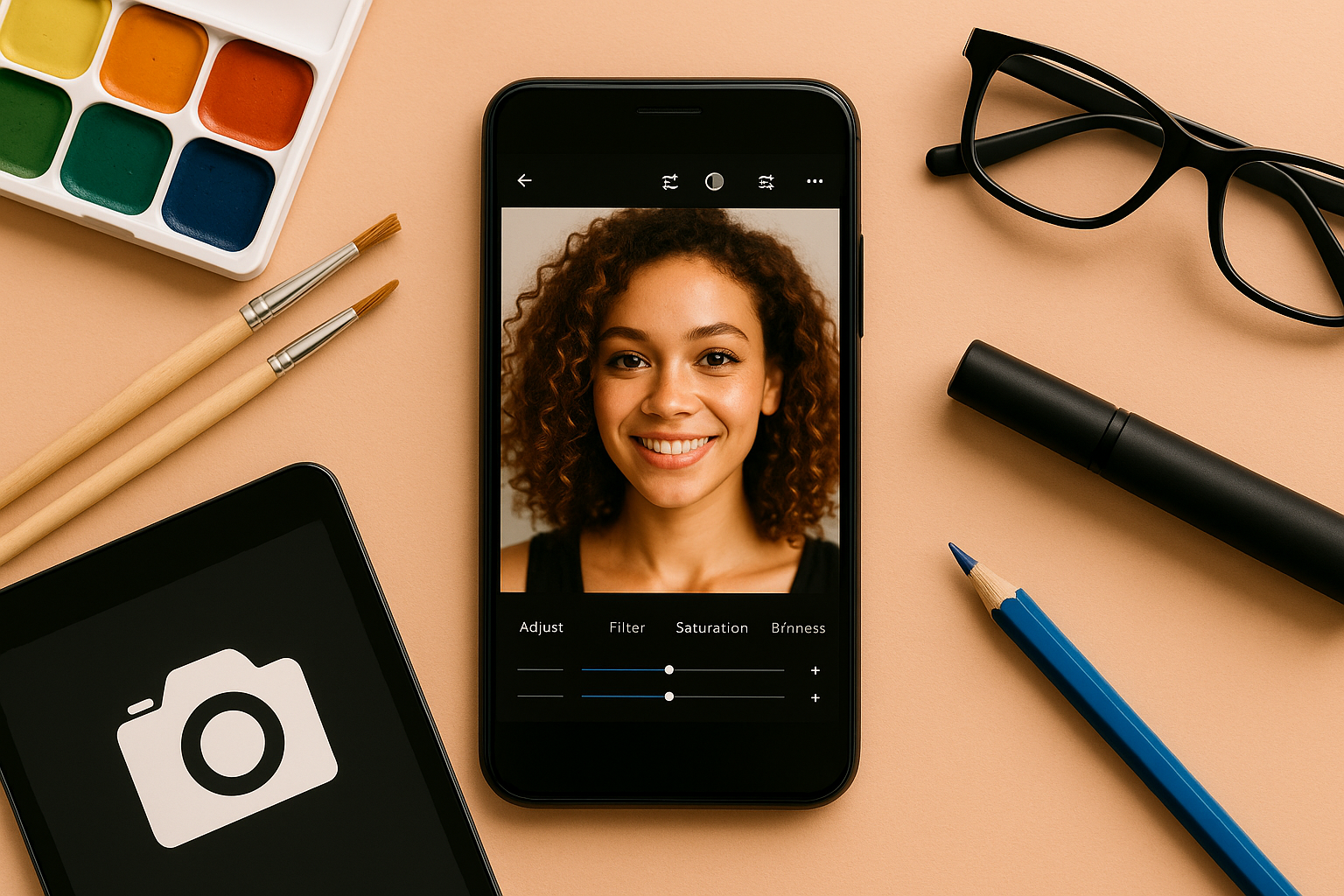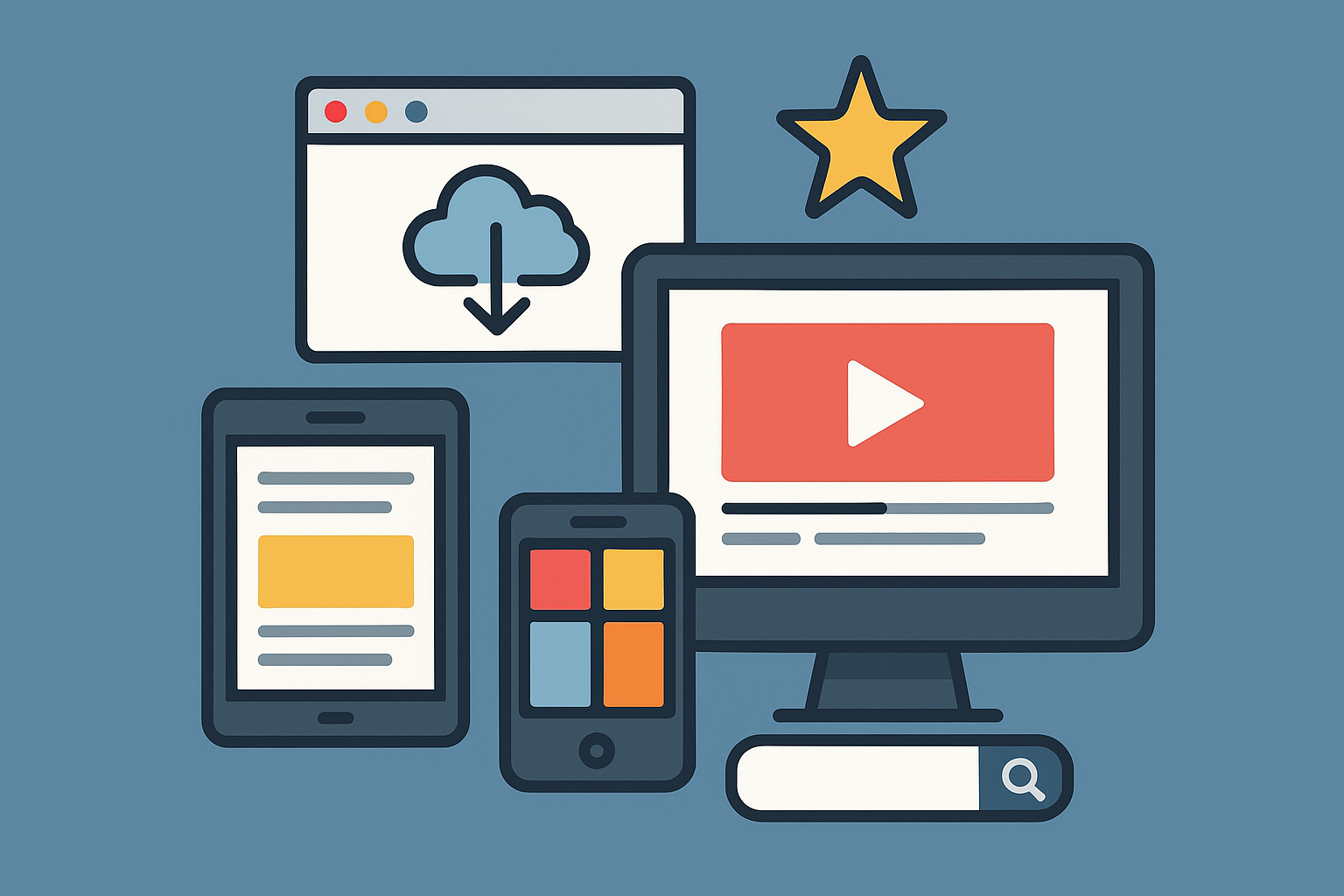Google Drive is more than just a place to store your files — it’s a full-featured productivity platform that, when used correctly, can organize your digital life, streamline your workflow, and make collaboration effortless. Whether you’re a student, freelancer, business owner, or someone who just wants to keep things in order, mastering Google Drive is a valuable skill in 2025.
In this guide, you’ll learn how to use Google Drive like a pro — with practical tips, hidden features, and real-world examples that will make you faster, more organized, and more productive.
What Is Google Drive?
Google Drive is a cloud storage platform developed by Google that lets you save, organize, share, and access files from any device with an internet connection. It integrates seamlessly with other Google services like Gmail, Docs, Sheets, Slides, Forms, and Google Meet.
Every Google Account comes with 15GB of free storage, and you can expand it through Google One plans.
You can store:
- Documents
- Spreadsheets
- Presentations
- PDFs
- Photos and videos
- Audio files
- Zip folders
- Even apps and scripts
Understanding the Interface
When you open Google Drive, you’ll see:
- My Drive: Your personal folders and files
- Shared with me: Files other people have shared with you
- Recent: Files you opened or edited recently
- Starred: Files or folders you’ve marked as important
- Trash: Deleted files (auto-deleted after 30 days)
At the top, you can use the search bar, which is much more powerful than most people realize.
Pro Tip:
Click the filter icon in the search bar to search by file type, owner, date modified, keywords, and more.
Organize Files Like a Pro
1. Use a Folder Structure
Create folders for each category of your life — for example:
- Work
- School
- Finance
- Travel
- Projects
Inside each, use subfolders with clear naming conventions, like:
- /Work/Clients/2025/Invoices
- /School/Biology/Lab Reports
2. Color-Code Folders
Right-click on a folder and select “Change color.” Use colors to visually separate personal, work, or urgent folders.
3. Star Your Essentials
Right-click on frequently accessed files/folders and click “Add to Starred.” Use the Starred section like a shortcut panel.
4. Use Descriptive File Names
Avoid names like “Doc1” or “FinalFinal(2).docx.” Be specific, like:
Marketing_Plan_Q2_2025.pdfThesis_Outline_V3.docx
It’ll save you from endlessly searching later.
Boost Productivity with Google Docs, Sheets & Slides
You can create and edit documents directly in Google Drive using:
- Google Docs (word processing)
- Google Sheets (spreadsheets)
- Google Slides (presentations)
Each supports real-time collaboration, meaning you and others can edit the same file at once, with comments, suggestions, and version history.
Tips for Advanced Users:
- Use @ in Docs or Sheets to mention people, insert templates, or link files.
- Use Smart Chips to link calendar events, contacts, or other documents.
- Use Explore Tool in Sheets to get automatic charts and analysis.
- Use Voice Typing in Docs for faster writing.
Share and Collaborate Effectively
1. Share with Permissions
Right-click any file > “Share” > choose a contact or copy the link. Set permissions:
- Viewer: Can only read
- Commenter: Can leave comments
- Editor: Can make changes
2. Use Expiring Links
In Google Workspace (business/education accounts), you can set expiration dates for shared links — great for time-sensitive projects.
3. Avoid Over-Sharing
Use folders to organize what people have access to. Don’t share everything at the file level if it’s all part of one project.
4. Add Comments and Suggestions
Highlight any part of the text and use the Comment icon to ask questions or give feedback. In Docs, use “Suggesting” mode to propose edits.
Use Google Drive Offline
You don’t need to be connected 100% of the time. You can enable offline access for important files.
How:
- Use Google Chrome
- Install the Google Docs Offline extension
- Go to Drive Settings > Enable offline mode
You can now access and edit Docs, Sheets, and Slides offline. Changes will sync when you’re back online.
Take Advantage of Google Drive Add-ons and Integrations
Google Drive works with thousands of third-party tools. Some top integrations include:
- DocuSign: Sign documents digitally
- Loom: Record and share videos
- Lucidchart: Create flowcharts and diagrams
- Slack: Share Drive files directly
- Zapier: Automate actions across apps
You can find more under Google Workspace Marketplace.
Search Like a Pro
The search function in Drive is smarter than you think.
You can search:
type:pdf— all PDF filesowner:me— files you createdbefore:2023-01-01— files before a certain datehas:attachment— files shared via Gmailtitle:invoice— files with “invoice” in the name
Use the advanced search panel (click the filter icon) to narrow results even further.
Secure Your Files
Your data in Google Drive is encrypted, but there are things you can do to boost your security:
- Use strong, unique passwords (paired with a password manager)
- Enable 2-step verification on your Google account
- Check sharing settings regularly
- Avoid public links for sensitive documents
Use the Google Account Security Checkup tool to review access permissions, devices, and apps connected to your Drive.
Clean Up and Manage Storage
Even with 15GB free, space can fill up quickly.
Tips to save space:
- Go to Google Drive > Settings > Manage Storage
- Sort files by size
- Delete large and unnecessary files
- Empty the Trash folder
- Use Google Photos’ storage management tools (if connected)
Consider upgrading to a Google One plan if you need more space. Plans start at just a few dollars per month and offer 100GB to multiple terabytes of storage.
Google Drive for Teams or School
If you use Google Workspace (formerly G Suite), you get extra tools:
- Shared Drives (great for teams)
- Admin control and auditing
- File access logs
- More storage options
For students, Drive integrates with Google Classroom, making assignments, submissions, and feedback easy to manage.
Final Thoughts: Drive Smarter, Not Harder
Google Drive is more than just a place to upload your files — it’s a full ecosystem for productivity, organization, and collaboration. Whether you’re organizing your school notes, managing freelance projects, or coordinating a team, knowing how to use Google Drive like a pro can save you hours each week.
Learn the tools. Use the shortcuts. And turn your cloud into a real asset.