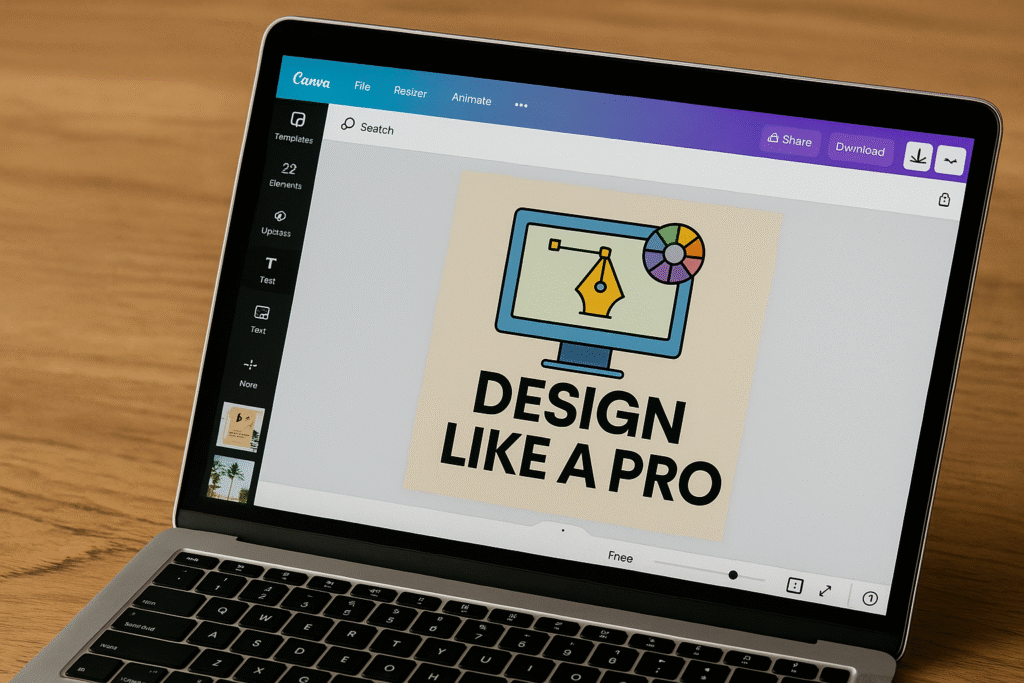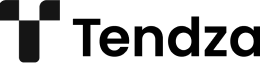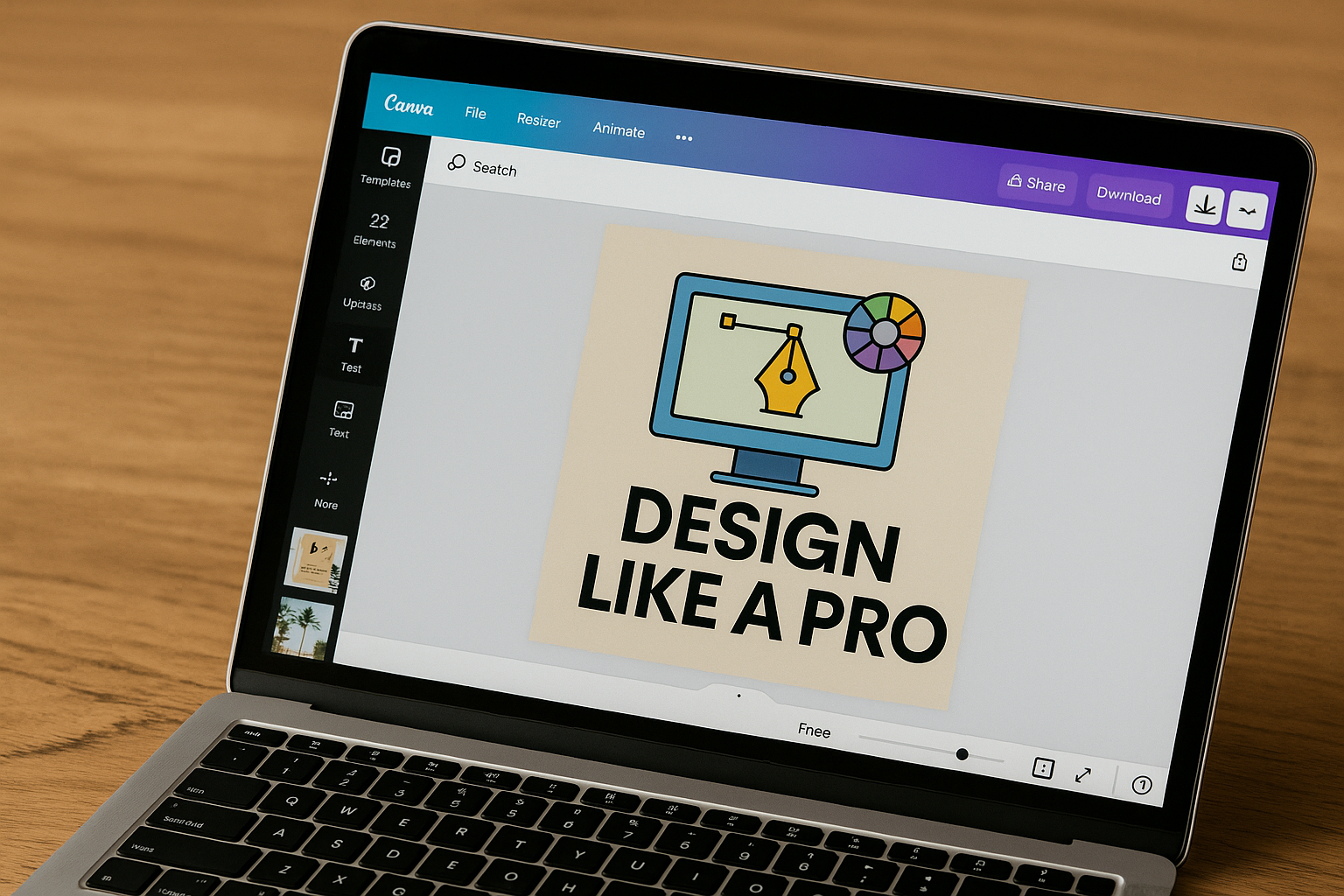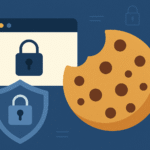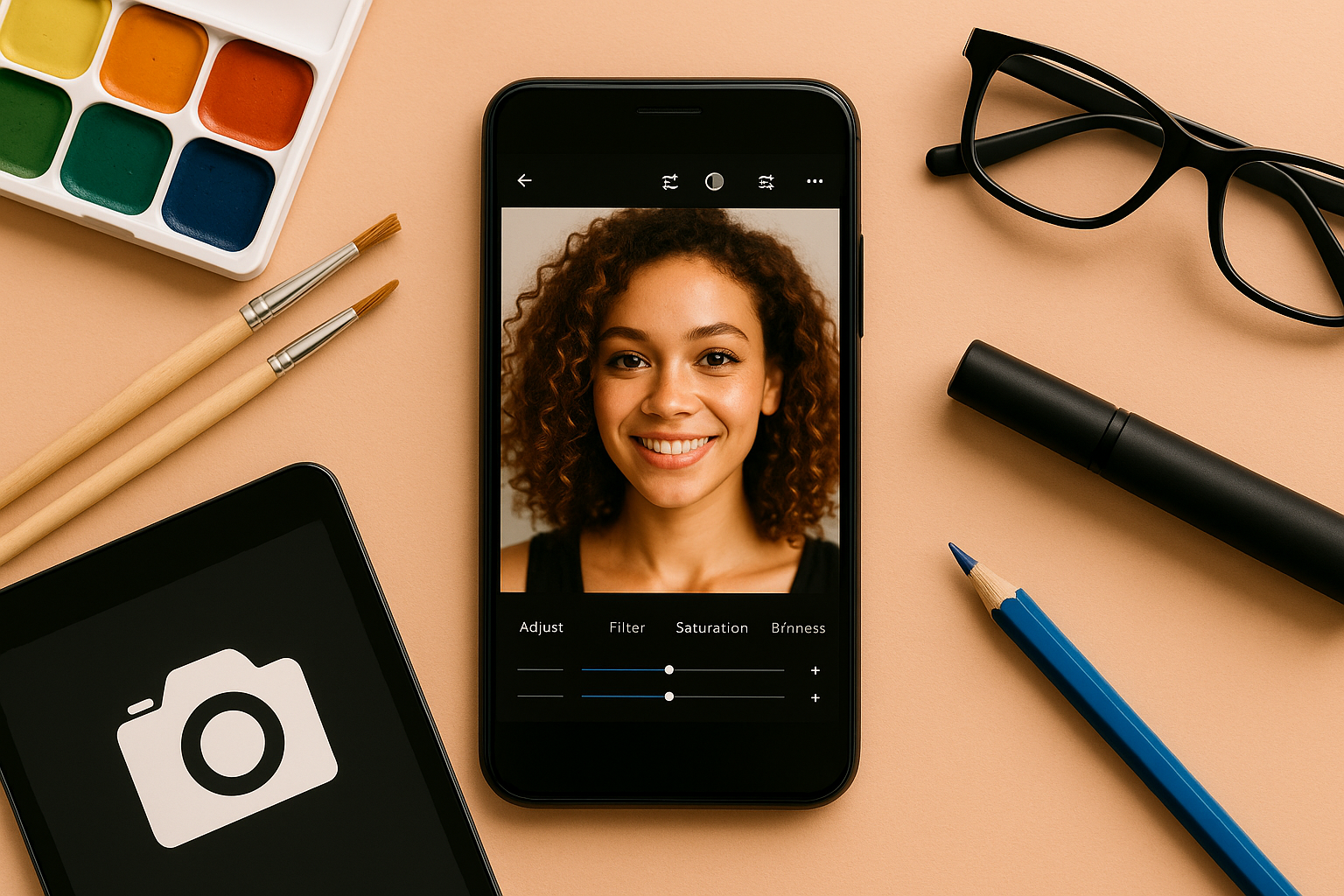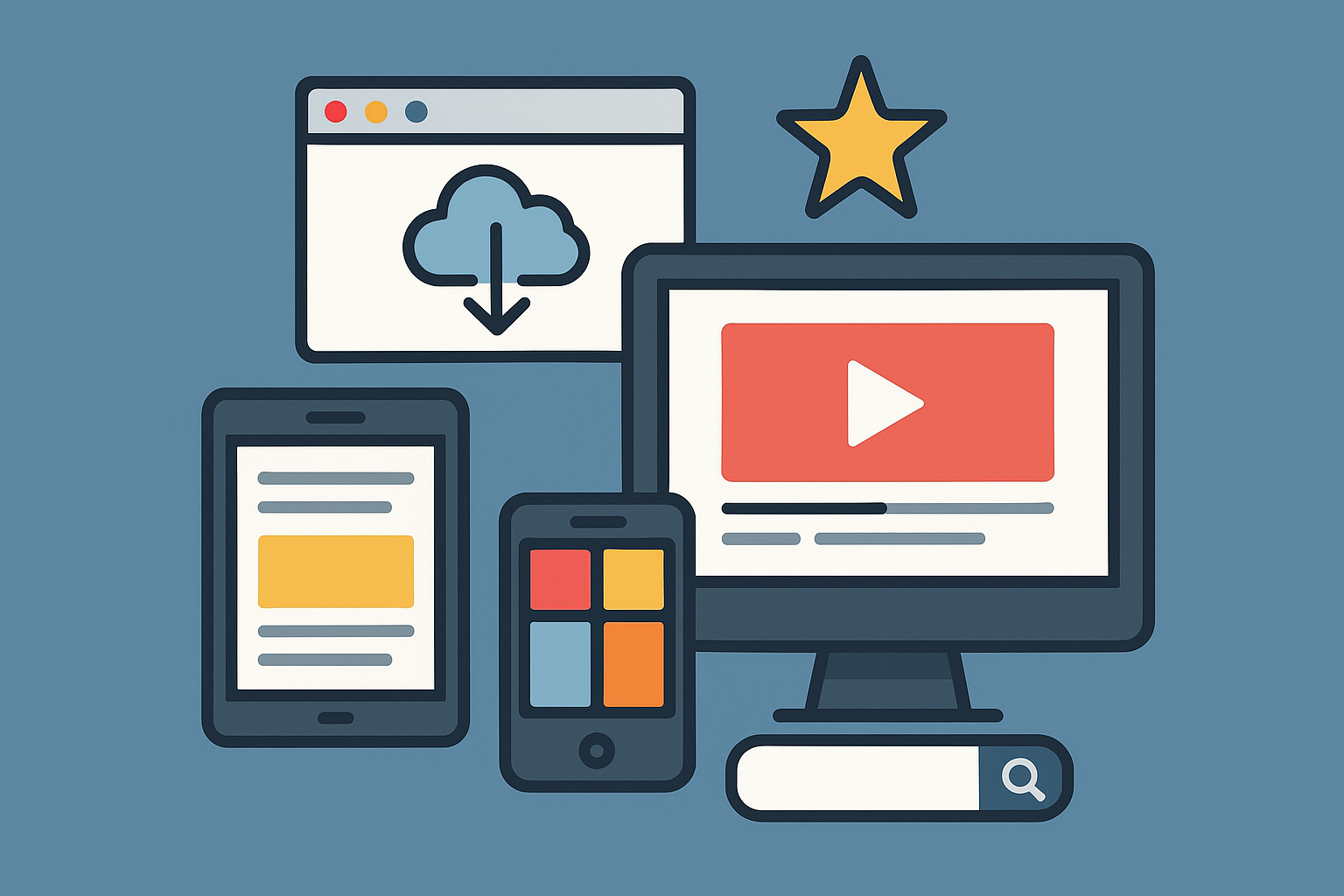Design used to be a skill reserved for trained professionals, but tools like Canva have completely changed that. Today, anyone—even without design experience—can create beautiful graphics, resumes, presentations, social media posts, and more. Whether you’re a student, business owner, freelancer, or hobbyist, Canva offers an intuitive platform to design like a pro.
In this guide, you’ll learn how to get started with Canva, how to use its features effectively, and tips to take your designs to the next level—even if you’ve never designed anything before.
What Is Canva?
Canva is a free graphic design platform available as a web app and mobile app. It allows users to create visual content using a drag-and-drop interface. With thousands of templates, stock photos, icons, fonts, and illustrations, Canva helps you create polished designs without needing advanced tools like Adobe Photoshop or Illustrator.
Why Choose Canva?
- User-friendly interface (no learning curve)
- Free plan includes thousands of templates and assets
- Cloud-based—no installation required
- Mobile app for on-the-go design
- Team collaboration tools
- Suitable for social media, marketing, education, and business
Getting Started: Creating a Canva Account
- Visit www.canva.com
- Sign up using:
- Apple
- Choose your role (student, teacher, personal, business, etc.)
- Start designing right away—no credit card required for the free version.
Exploring the Canva Dashboard
After logging in, you’ll land on the Canva home screen where you can:
- Start a design from scratch
- Browse ready-to-use templates
- Access past projects under “Your Projects”
- Share designs with collaborators
- Explore design ideas with Canva Docs, Websites, Videos, and Presentations
Creating Your First Design (Step-by-Step)
1. Choose a Template
Click “Create a design” and select a format:
- Instagram Post
- YouTube Thumbnail
- Resume
- Poster
- Business Card
- Presentation
Or use custom dimensions if needed.
2. Customize the Layout
- Change the background color or image
- Drag elements like text boxes, shapes, and icons
- Upload your own photos or logos
- Resize and position items by dragging or using alignment tools
3. Edit Text
- Choose from hundreds of fonts
- Adjust size, spacing, color, and style
- Add effects like shadows, outlines, or curves
4. Add Visuals
- Search Canva’s free library for icons, illustrations, photos, and GIFs
- Apply filters or adjust brightness/contrast for photos
- Add charts or infographics if you’re presenting data
5. Animate Your Design
- Click on “Animate” to apply slide or element animations
- Great for social posts and presentations
6. Download or Share
- Export your design in various formats:
- PNG, JPG, PDF, MP4, GIF
- Share via email, link, or directly to social media
- Save to your Canva cloud or Google Drive
Using Canva’s Best Features
1. Templates
Canva offers professionally designed templates for:
- Flyers
- Invitations
- Infographics
- eBooks
- Resumes
- Logos
- Instagram Stories
Templates are customizable and save hours of work.
2. Brand Kit (Canva Pro)
For businesses and content creators, the Brand Kit allows you to:
- Save brand colors, fonts, and logos
- Apply your visual identity consistently across designs
3. Magic Resize (Canva Pro)
Quickly adapt a design to different formats:
- Turn a Facebook post into a flyer or Instagram Story instantly
4. Background Remover (Canva Pro)
With one click, remove backgrounds from images—perfect for product photos or profile pics.
5. Collaboration Tools
- Invite others to edit a design with real-time feedback
- Leave comments
- Share view-only or editable links
Design Tips for Beginners
Even with great tools, good design comes from smart decisions. Here are tips to improve your Canva creations:
1. Stick to a Color Palette
Use no more than 3–4 main colors. Canva’s color picker even offers palette suggestions.
2. Limit Fonts
Two fonts are enough—one for headings and another for body text.
3. Keep It Simple
Avoid clutter. Leave space between elements and focus on clarity.
4. Use High-Quality Images
Canva includes many free, professional images—but if you’re uploading your own, make sure they’re clear and sharp.
5. Balance Text and Visuals
Make sure text is readable. Use contrast—like light text on dark backgrounds—for emphasis.
What You Can Create with Canva
- Social Media Content: Instagram posts, YouTube thumbnails, TikTok banners
- Marketing Materials: Posters, flyers, business cards
- School Projects: Presentations, infographics, resumes
- Digital Products: eBooks, worksheets, templates
- Personal Projects: Invitations, calendars, photo collages
Free vs. Canva Pro
| Feature | Free Plan | Canva Pro |
|---|---|---|
| Templates | Thousands | 610,000+ |
| Images & Elements | Free only | 100M+ premium assets |
| Background Remover | No | Yes |
| Brand Kit | No | Yes |
| Resize Tool | No | Yes |
| Storage | 5 GB | 1 TB |
| Monthly Price | Free | Around $12.99/month |
Pro is worth it if you design frequently or manage branding.
Final Thoughts: Yes, You Can Design Like a Pro
Canva puts the power of great design into your hands—even if you’ve never opened a design program in your life. With thousands of templates, an intuitive interface, and powerful tools available even for free users, you can create stunning visuals for any purpose.
Practice, experiment, and explore the platform. The more you use it, the more confident you’ll become—and soon, people might be asking you to design for them.