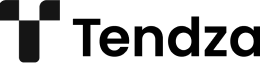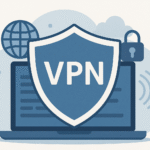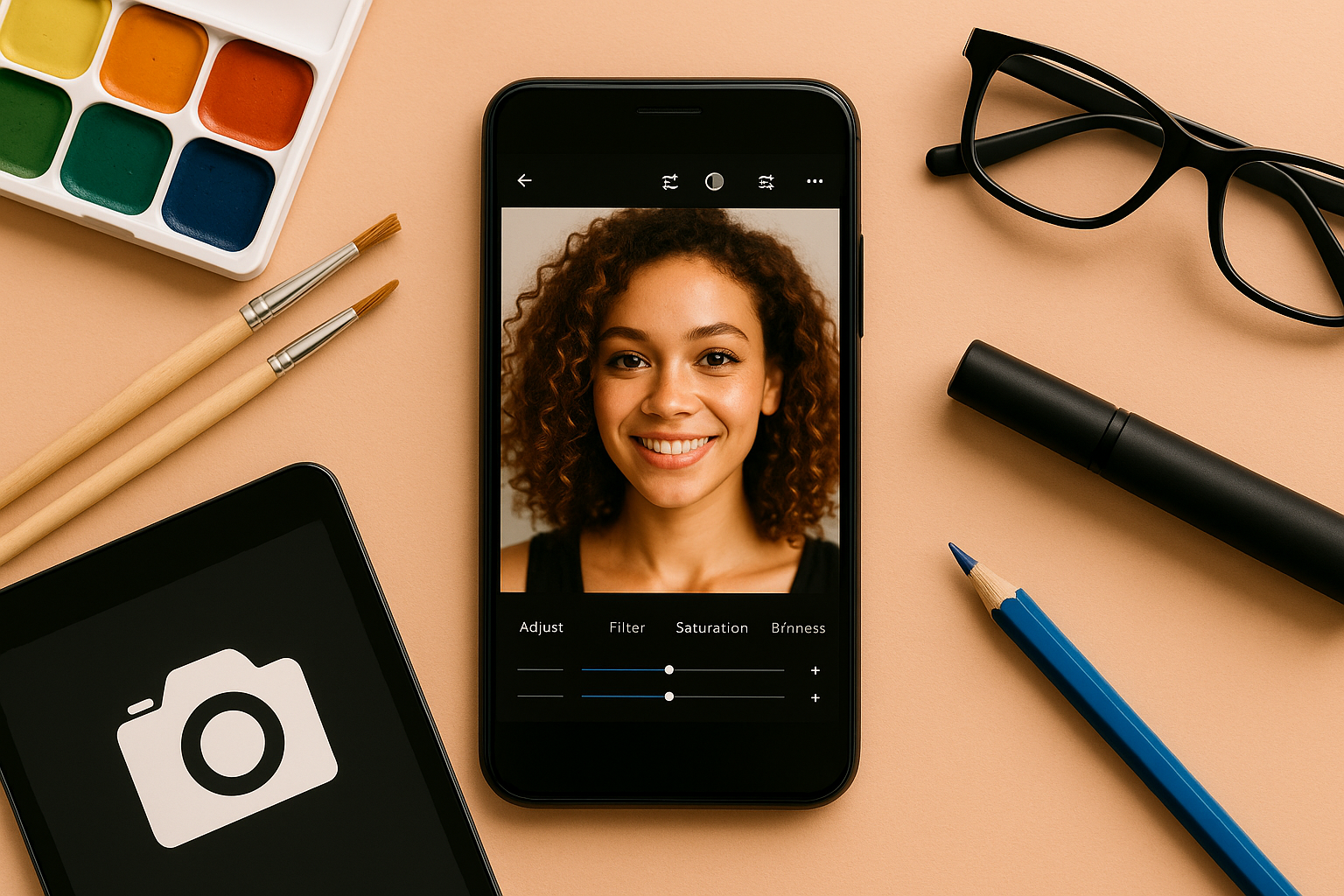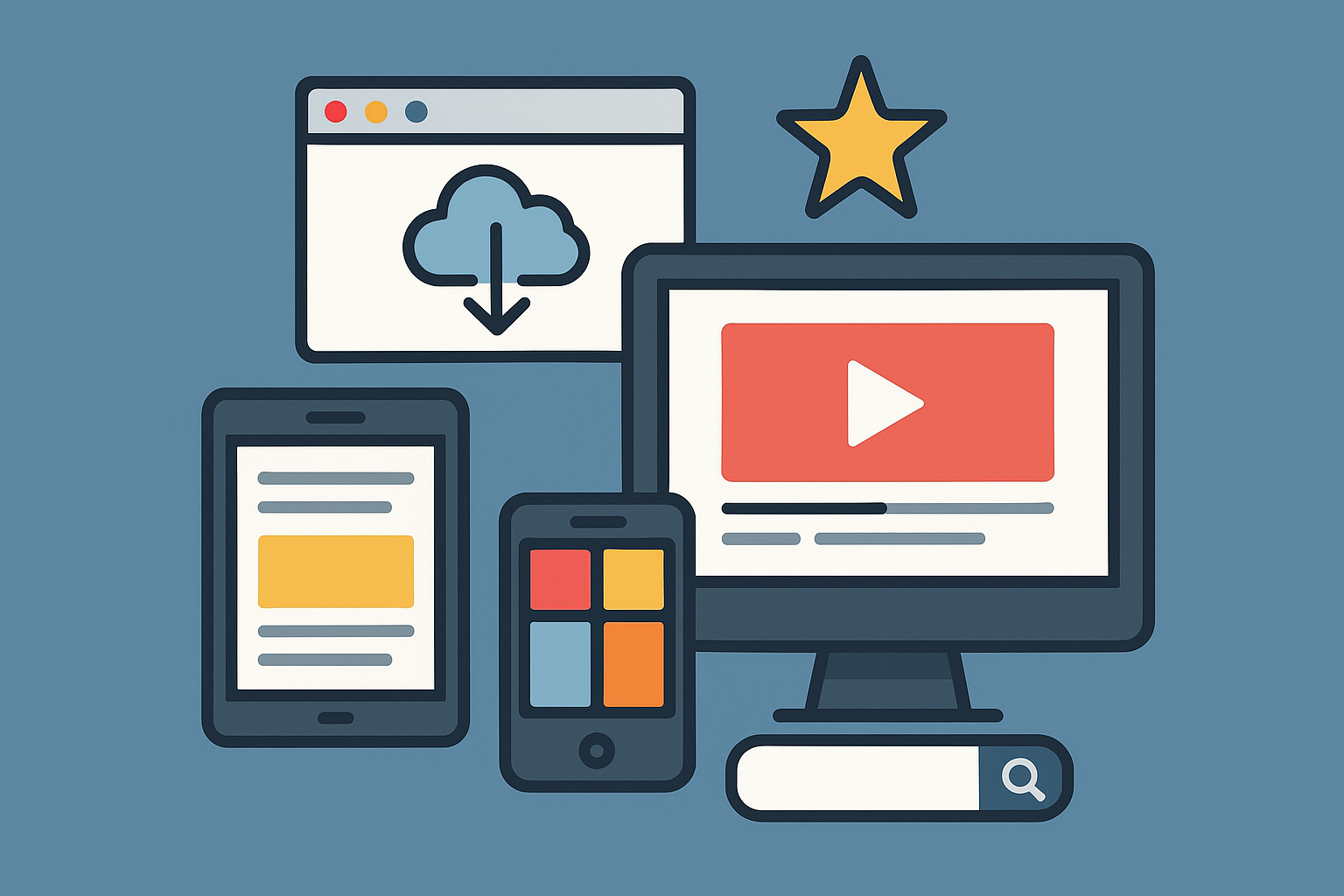Smartphones are powerful tools that help us navigate modern life—but they’re also targets for cybercriminals. While many users assume their phones are safe from threats, mobile malware is a real and growing issue. If your phone is suddenly acting strange or slowing down, it might be infected. In this guide, you’ll learn how to detect and remove a virus from your smartphone—without needing to be a tech expert.
Can Smartphones Really Get Viruses?
Yes, but it’s not the same as viruses on a traditional computer. Smartphones are vulnerable to various types of malicious software, commonly referred to as malware. This can include:
- Adware: Bombards your device with pop-up ads.
- Spyware: Secretly collects personal data and sends it to third parties.
- Ransomware: Locks your device and demands payment to unlock it.
- Trojan horses: Malicious apps disguised as legitimate software.
- Worms: Self-replicating malware that spreads to other devices.
Both Android and iOS devices can be affected, although Android is generally more vulnerable due to its open-source nature and third-party app support.
Signs Your Phone Might Be Infected
Here are common symptoms of a smartphone virus or malware infection:
1. Excessive Pop-Up Ads
If ads are appearing everywhere—even when you’re not using your browser—you likely have adware installed.
2. Sudden Battery Drain
Malware running in the background consumes significant power, causing your battery to die faster than usual.
3. Slow Performance
A sudden lag in your phone’s performance or apps crashing frequently could signal a malicious process using up resources.
4. Unfamiliar Apps
If you see apps on your phone that you didn’t download, be suspicious. Malware often installs extra tools without consent.
5. Data Usage Spike
If your data usage is unusually high, a malicious app might be sending data to a remote server in the background.
6. Phone Overheating
Malware can overwork your CPU and drain battery resources, leading to overheating.
7. Strange Behavior
This includes weird texts being sent, unusual browser redirects, or changes in your settings without your input.
How to Remove a Virus from Your Phone
If you suspect your smartphone is infected, follow these steps to remove the threat:
Step 1: Enter Safe Mode (Android)
Safe Mode disables third-party apps. If the issue stops while in Safe Mode, the problem is likely caused by a malicious app.
- How to enable Safe Mode: Press and hold the power button > tap and hold “Power off” > tap “OK” when prompted to reboot in Safe Mode.
For iPhones, there is no direct Safe Mode, but you can manually identify and delete suspicious apps.
Step 2: Uninstall Suspicious Apps
Check your app list for anything you don’t recognize or remember installing. Uninstall anything suspicious.
- Go to Settings > Apps > See all apps (Android)
- On iOS, tap and hold the app icon on your home screen and select “Remove App”
Step 3: Run a Mobile Antivirus Scan
Install a trusted antivirus app to perform a deep scan. Recommended options include:
- Avast Mobile Security
- Bitdefender Mobile Security
- Norton Mobile Security
- Kaspersky Mobile Antivirus
- Malwarebytes Mobile Security
These apps can detect malware, spyware, and risky apps and help remove them safely.
Step 4: Clear Cache and Downloads
Sometimes, malicious code hides in cached data or downloaded files.
- Clear browser cache and app data.
- Delete unused downloaded files and APKs (Android).
Step 5: Update Your Operating System
Updating your OS ensures you have the latest security patches.
- Android: Settings > System > Software Update
- iPhone: Settings > General > Software Update
Step 6: Reset Your Device (As a Last Resort)
If all else fails, a factory reset will wipe everything, including the virus.
- Android: Settings > System > Reset > Factory data reset
- iPhone: Settings > General > Transfer or Reset iPhone > Erase All Content and Settings
Warning: This will delete all your data, so make a backup before resetting.
How to Prevent Smartphone Viruses
The best defense is prevention. Here’s how to keep your device protected going forward:
1. Avoid Third-Party App Stores
Only download apps from trusted sources like the Google Play Store or Apple App Store. Third-party app stores often lack proper security screening.
2. Review App Permissions
If an app requests access to contacts, camera, microphone, or files—and it doesn’t need them—be cautious.
3. Install a Mobile Antivirus App
Keep it running in the background to alert you of potential threats in real time.
4. Don’t Click Suspicious Links
Avoid clicking on links in random emails or SMS messages—especially if they urge immediate action or ask for personal info.
5. Keep Your OS and Apps Updated
Updates often include security patches that fix vulnerabilities.
6. Enable Google Play Protect (Android)
This built-in feature scans apps for malware before and after installation.
- Go to Google Play > Profile Icon > Play Protect > Settings
7. Use a Secure Wi-Fi Connection
Avoid logging into sensitive accounts on public Wi-Fi. If needed, use a VPN to encrypt your connection.
8. Back Up Your Data Regularly
Having a backup ensures that even if something goes wrong, you won’t lose your important information.
Trusted Antivirus Apps Worth Considering
If you’re not sure where to start with mobile security apps, here are some trustworthy names:
- Bitdefender Mobile Security: Lightweight and powerful.
- Norton 360: Full-featured protection including web filtering and Wi-Fi security.
- Kaspersky Mobile Antivirus: Strong malware detection, minimal system impact.
- Avira Antivirus Security: Free option with anti-theft features.
- ESET Mobile Security: Advanced configuration options for experienced users.
Final Thoughts: Stay One Step Ahead
Smartphone viruses may not be as common as on PCs, but they’re still a real threat—especially if you install apps from unknown sources or browse risky websites. By staying vigilant and following the tips above, you can keep your mobile device safe and your personal data secure.