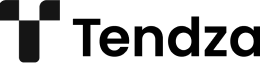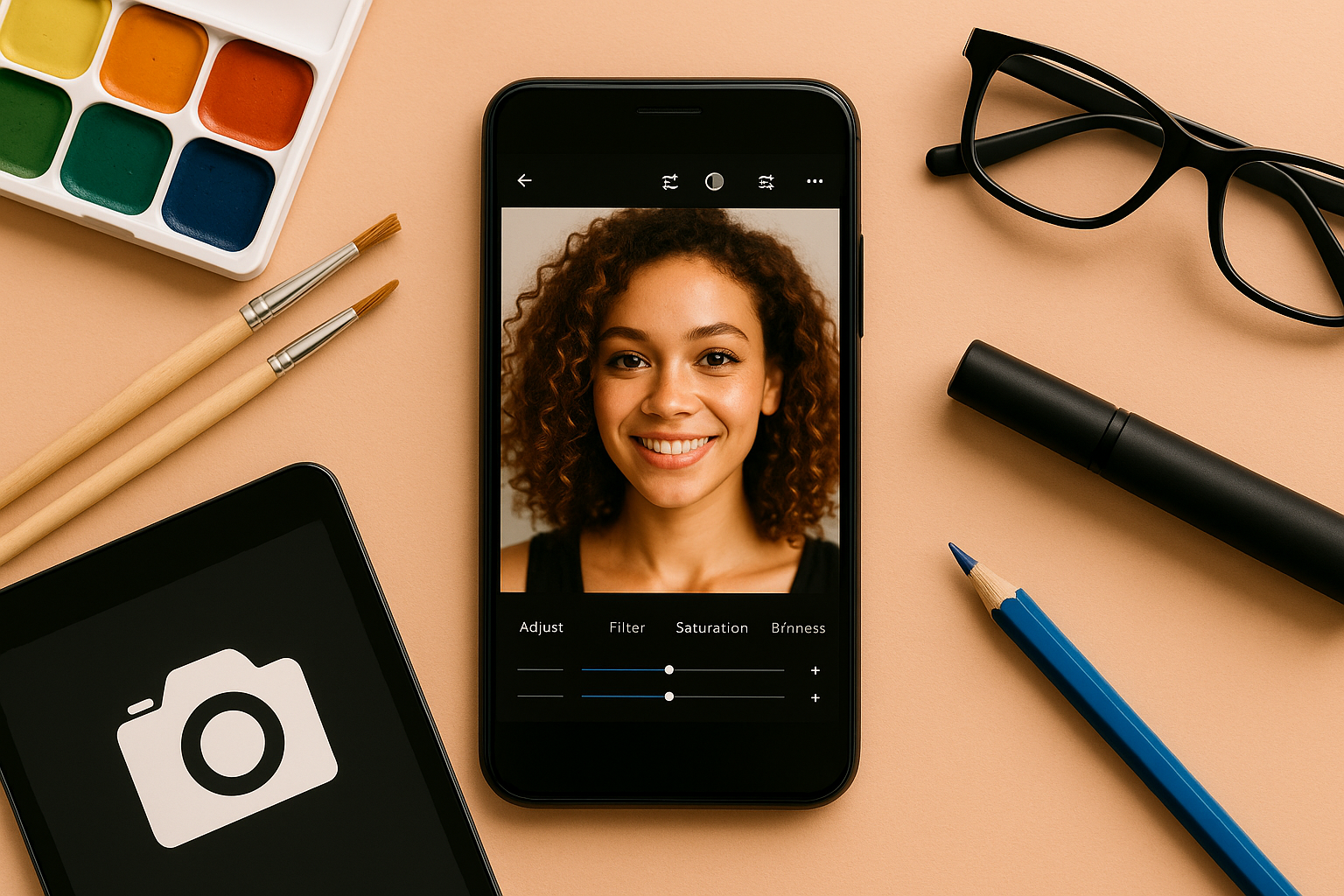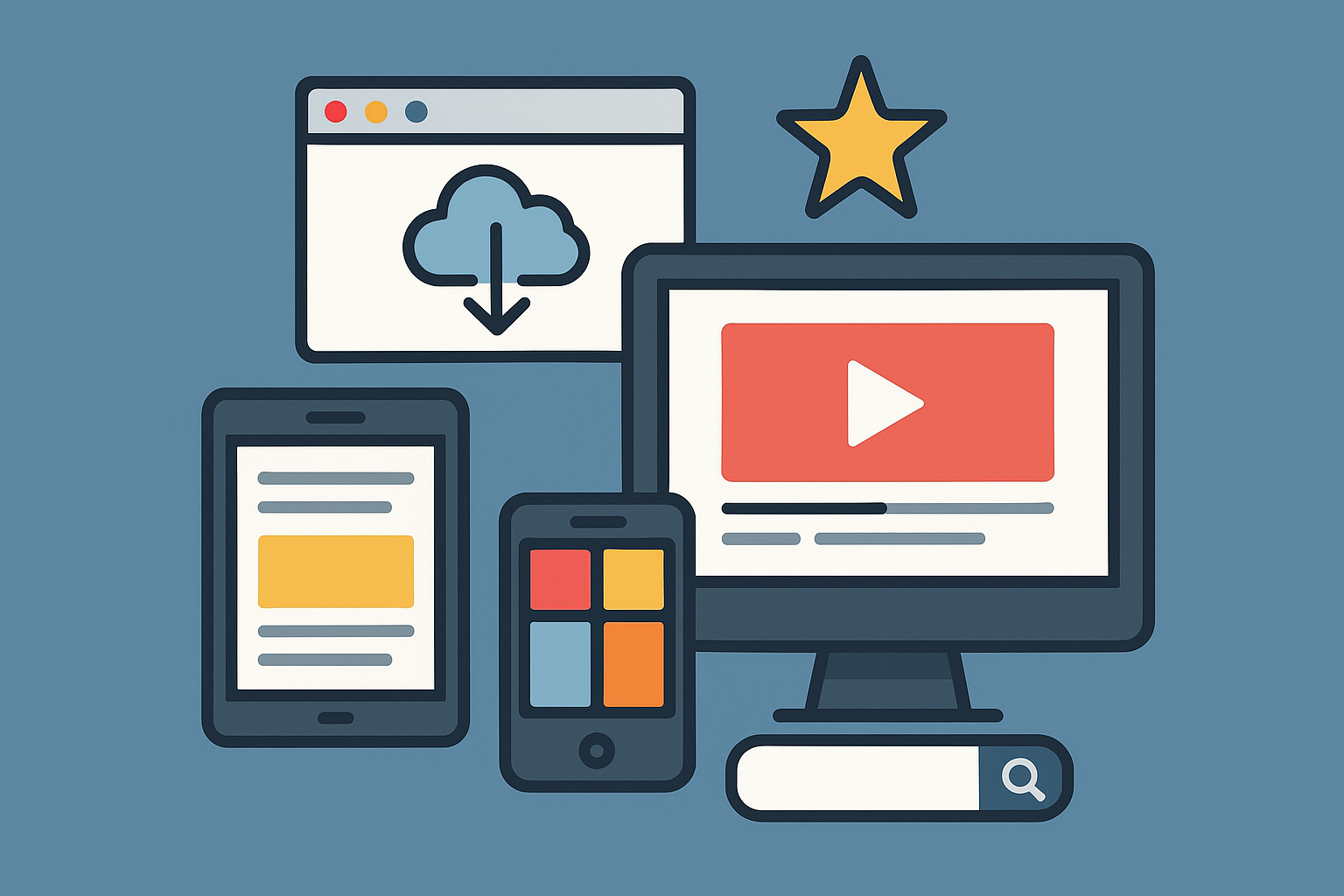Having a fast and stable internet connection at home or in the office is essential in today’s connected world. But even with a good internet plan, many people suffer from weak Wi-Fi signals, dead zones, or frequent disconnections. The good news? In many cases, the problem isn’t your internet provider—it’s your router configuration.
This guide will walk you through practical and effective ways to configure your router to boost your Wi-Fi signal, improve coverage, and enhance overall performance.
Why Wi-Fi Signal Quality Matters
A weak Wi-Fi signal can lead to:
- Slow download and upload speeds
- Lag during video calls or online games
- Buffering while streaming
- Dropped connections
Optimizing your router settings can significantly improve your network without requiring expensive hardware upgrades.
Step 1: Choose the Optimal Router Location
Where you place your router has a big impact on the signal quality.
Best Practices for Placement:
- Central location: Position the router near the center of your home or office.
- Elevated position: Place it on a shelf or high surface, not on the floor.
- Away from obstacles: Avoid walls, furniture, and appliances like microwaves or cordless phones.
- Open space: Keep it in an open area, not inside cabinets or drawers.
The more open and central the location, the more evenly the signal can spread across your space.
Step 2: Log in to Your Router Admin Panel
To configure your router, you need access to its settings.
How to Access:
- Connect your computer or device to the router (via Wi-Fi or Ethernet).
- Open a browser and enter the router’s IP address—commonly
192.168.0.1or192.168.1.1. - Enter the username and password (usually found on the back of the router or in the manual).
Once inside the admin panel, you’ll have access to all the configuration options.
Step 3: Update Your Router Firmware
Outdated firmware can cause performance issues and security vulnerabilities.
Steps to Update:
- Look for a section like “System,” “Maintenance,” or “Firmware Update.”
- If an update is available, follow the instructions to install it.
Some modern routers check for updates automatically, while others require a manual upload.
Step 4: Choose the Best Frequency Band
Modern routers support two main frequency bands:
- 2.4 GHz: Longer range but slower speeds
- 5 GHz: Faster speeds but shorter range
If your router supports both, enable dual-band mode. Use:
- 2.4 GHz for devices far from the router
- 5 GHz for nearby devices that need higher speed (e.g., streaming, gaming)
Some routers also support 6 GHz (Wi-Fi 6E), which offers even faster speeds with less congestion.
Step 5: Select the Least Crowded Wi-Fi Channel
Wi-Fi interference from neighboring networks can cause signal degradation. Routers automatically select a channel, but you can manually choose a better one.
How to Check for Interference:
- Use apps like WiFi Analyzer (Android) or NetSpot (macOS, Windows) to scan for the least crowded channels.
- Access the router settings and switch to a less congested channel.
For 2.4 GHz, channels 1, 6, and 11 are typically best. For 5 GHz, more options are available and interference is less of a concern.
Step 6: Adjust Transmit Power
Some routers allow you to adjust the transmit power of the Wi-Fi signal.
- Set it to high if you’re trying to cover a large area.
- Set it to medium or low in small spaces to reduce interference.
Find this setting under the wireless or advanced wireless menu in your admin panel.
Step 7: Enable QoS (Quality of Service)
QoS allows you to prioritize certain types of internet traffic. This is useful if multiple people are streaming, gaming, or working from home.
Use Cases:
- Prioritize video conferencing for work
- Allocate more bandwidth to streaming services
- Reduce lag in online games
Set QoS rules in your router’s admin panel based on device or application type.
Step 8: Secure Your Network
A secure Wi-Fi network performs better and protects you from unwanted users.
Security Best Practices:
- Use WPA3 or WPA2 encryption (avoid WEP—it’s outdated and insecure).
- Change the default admin login credentials.
- Hide your SSID if you don’t want your network to be publicly visible.
- Create a guest network for visitors to keep your main network secure.
Unauthorized users slow down your network and may pose security risks.
Step 9: Set Static IPs for Important Devices
Assigning a static IP address to your work computer, smart TV, or gaming console can ensure faster and more stable connections.
This helps especially when using port forwarding or advanced network setups.
You can assign static IPs through the router interface under DHCP settings or manually on your devices.
Step 10: Use Band Steering or Smart Connect
Many dual-band routers offer a feature called Band Steering or Smart Connect. This automatically assigns devices to the optimal band (2.4 or 5 GHz) based on location and usage.
Enabling this can reduce congestion on one band and improve signal performance overall.
Step 11: Reduce Signal Interference
Wi-Fi signals are sensitive to interference from both physical objects and electronic devices.
Common Sources of Interference:
- Microwaves
- Baby monitors
- Bluetooth devices
- Wireless security cameras
To reduce interference:
- Keep your router away from these devices
- Use wired connections when possible for bandwidth-heavy devices
Step 12: Reboot Your Router Regularly
Over time, routers can slow down due to memory leaks or excess background processes.
Set a scheduled reboot once a week (some routers support this automatically). Alternatively, power-cycle the router manually by unplugging it for 10 seconds.
This helps maintain peak performance.
Bonus: Extend Wi-Fi Coverage with Extra Devices
If you’ve done everything and still have dead zones, consider these options:
Wi-Fi Range Extenders
Boost your existing signal by repeating it to farther parts of the house.
Mesh Wi-Fi Systems
Create a seamless network with multiple access points across your home. Mesh networks are ideal for large or multi-story homes.
Powerline Adapters
Transmit internet signal through your home’s electrical wiring. These work well where Wi-Fi struggles.
Advanced Tip: Use a Custom DNS
Changing the DNS (Domain Name System) can improve speed, privacy, and reliability.
Popular DNS options:
- Google DNS: 8.8.8.8 / 8.8.4.4
- Cloudflare DNS: 1.1.1.1
- OpenDNS: 208.67.222.222 / 208.67.220.220
Set this in your router’s DNS settings or on individual devices.
Final Thoughts: Better Wi-Fi Starts with Better Settings
Improving your Wi-Fi signal doesn’t always require new hardware. Sometimes, the key lies in properly configuring what you already have.
By optimizing your router’s settings—placement, firmware, channels, frequencies, and security—you can significantly boost performance, reduce lag, and enjoy a smoother online experience.