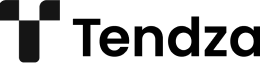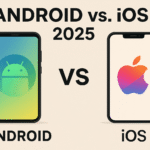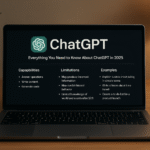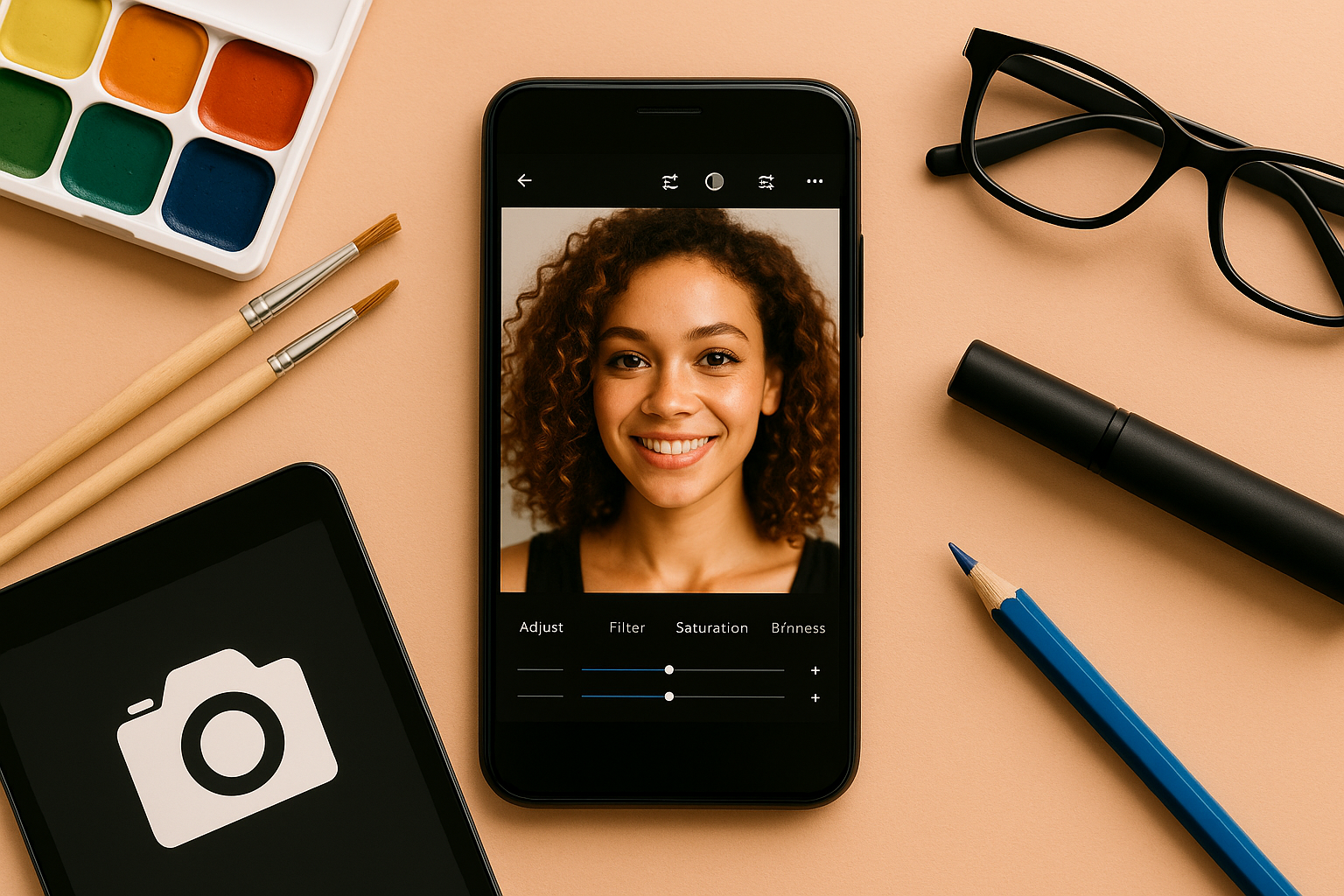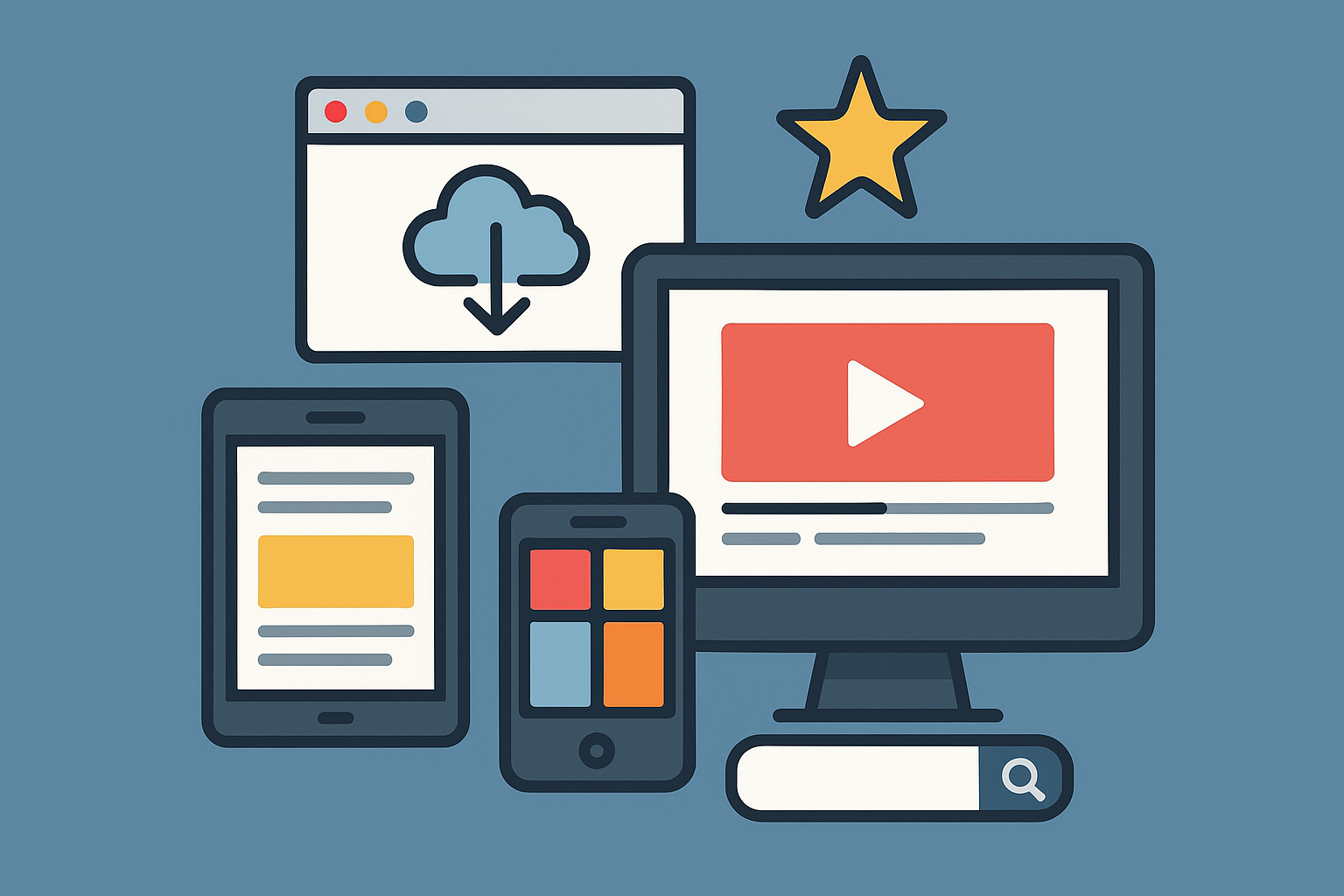Over time, even the best laptops begin to show signs of aging. Slower boot times, laggy apps, loud fans, and low battery life are all too common, especially if your machine is more than two or three years old. But before you start browsing for a new device, know this: there’s a lot you can do to breathe new life into your old laptop.
In this guide, we’ll walk you through step-by-step how to clean, optimize, and speed up your laptop in 2025 — both inside and out — using safe methods and modern tools.
Step 1: Physical Cleaning — Give It a Fresh Start
Dust, dirt, and grime can affect the performance of your laptop more than you might think. Clogged vents cause overheating, sticky keys lead to typing errors, and dirty screens strain your eyes.
What You’ll Need:
- Compressed air can
- Microfiber cloth
- Isopropyl alcohol (at least 70%)
- Cotton swabs or soft brush
- Small screwdriver (for deeper cleaning, optional)
Cleaning Tips:
Keyboard and Ports:
Use compressed air to blow out debris between the keys. Wipe the surface with a cloth lightly dampened with isopropyl alcohol. Clean USB ports with a dry cotton swab or small brush.
Screen:
Use a dry microfiber cloth or one lightly moistened with water. Avoid harsh chemicals.
Vents and Fans:
Blow compressed air into the side and bottom vents to remove dust buildup. If you’re confident, remove the bottom panel and clean the fans directly.
Regular cleaning not only improves airflow but also extends the life of your hardware components.
Step 2: Remove Unnecessary Programs and Bloatware
Old laptops often carry digital clutter: pre-installed software, forgotten apps, and services that run in the background. These drain RAM and CPU resources.
What You Can Do:
- Go to your Control Panel (Windows) or Applications folder (macOS) and uninstall unused software.
- Use tools like Revo Uninstaller (Windows) or AppCleaner (Mac) to remove leftovers.
- Disable startup programs using Task Manager > Startup (Windows) or System Preferences > Users & Groups > Login Items (Mac).
Pro Tip: Be cautious not to remove system-critical software. If unsure, Google the process or app name before deleting.
Step 3: Free Up Disk Space
Running out of disk space is a major reason for system slowdowns. Try these actions:
- Empty your Recycle Bin or Trash.
- Use built-in tools like Windows Storage Sense or macOS Storage Management to review large files.
- Delete old downloads, unused videos, and duplicates.
- Move personal files to an external hard drive or cloud storage like Google Drive, Dropbox, or iCloud.
- Use tools like WinDirStat (Windows) or DaisyDisk (Mac) to visualize what’s eating up space.
Step 4: Upgrade Your Storage Drive (SSD)
If your laptop still uses an HDD (hard disk drive), upgrading to an SSD (solid-state drive) is the single most effective way to boost performance.
Benefits of SSD:
- Faster boot times (often under 10 seconds)
- Quicker file access
- Lower energy consumption
- Silent operation
What to Consider:
- Most modern laptops accept 2.5-inch SATA SSDs or M.2 NVMe SSDs.
- Cloning your old drive to the new SSD avoids reinstalling the OS.
- Use free software like Macrium Reflect or Samsung Data Migration to clone.
This upgrade alone can make a 5-year-old laptop feel brand new.
Step 5: Increase RAM (If Possible)
More RAM = more multitasking power. If your laptop has 4GB or 8GB of RAM, increasing it to 8GB or 16GB can lead to smoother performance, especially when running multiple apps or browser tabs.
How to Check:
- On Windows: Task Manager > Performance > Memory
- On Mac: Apple menu > About This Mac > Memory
How to Upgrade:
- Check if your RAM is soldered (non-upgradable) or uses SO-DIMM slots.
- Buy compatible RAM modules (Crucial, Kingston, Corsair).
- Install following online tutorials or get professional help.
Not all laptops allow RAM upgrades, so verify before buying.
Step 6: Update Your Operating System and Drivers
Outdated software can cause bugs, security vulnerabilities, and slow performance.
Actions to Take:
- Update your OS (Windows Update or macOS Software Update).
- Update drivers, especially for graphics, audio, and Wi-Fi. On Windows, use Device Manager or visit your laptop manufacturer’s website.
- Update the BIOS/UEFI firmware if recommended.
Keep third-party apps up to date, especially browsers, antivirus tools, and productivity apps.
Step 7: Optimize Background Processes and Startup Items
Many apps auto-launch when you start your laptop — even ones you don’t need.
On Windows:
- Press Ctrl + Shift + Esc to open Task Manager
- Go to Startup tab and disable unneeded items
- Use MSConfig or System Configuration to fine-tune services
On macOS:
- Go to System Settings > General > Login Items
- Disable apps that slow boot times
Also consider using lightweight alternatives to heavy apps (e.g., use Brave instead of Chrome, or Foxit Reader instead of Adobe Reader).
Step 8: Check for Malware and System Errors
Malware and adware can significantly slow down performance. Run a full system scan using:
- Windows Defender (built-in)
- Malwarebytes (free version is excellent)
- Avast or Bitdefender Free Edition
Also, check your system for corrupted files:
- On Windows:
Open Command Prompt as Admin, run:sfc /scannow - On Mac:
Use Disk Utility > First Aid to repair disk permissions
Step 9: Reset or Reinstall (If All Else Fails)
If your laptop still drags despite all optimizations, consider a factory reset or clean OS reinstall.
Windows:
- Go to Settings > System > Recovery > Reset This PC
- Choose whether to keep files or remove everything
macOS:
- Use macOS Recovery Mode (Command + R at startup)
- Reinstall macOS and restore from backup if needed
Always back up your files before performing a reset.
Optional: Switch to a Lightweight Operating System
If your hardware is too old for modern Windows or macOS versions, consider switching to a lightweight Linux distro:
- Linux Mint
- Zorin OS Lite
- Ubuntu Mate
- ChromeOS Flex (Google’s free version of ChromeOS for old PCs)
These systems are light on resources and breathe new life into aging laptops — perfect for web browsing, word processing, and email.
Final Thoughts: Make Your Laptop Feel New Again
You don’t always need a new machine to get better performance. With a few simple tweaks and upgrades, you can extend the life of your laptop, save money, and enjoy a smoother computing experience.
Cleaning your device physically and digitally, updating software, upgrading to an SSD, and adding RAM are all highly effective ways to speed things up — even in 2025.
So before you toss your old laptop aside, give it the care and optimization it deserves. You might be surprised at how capable it still is.