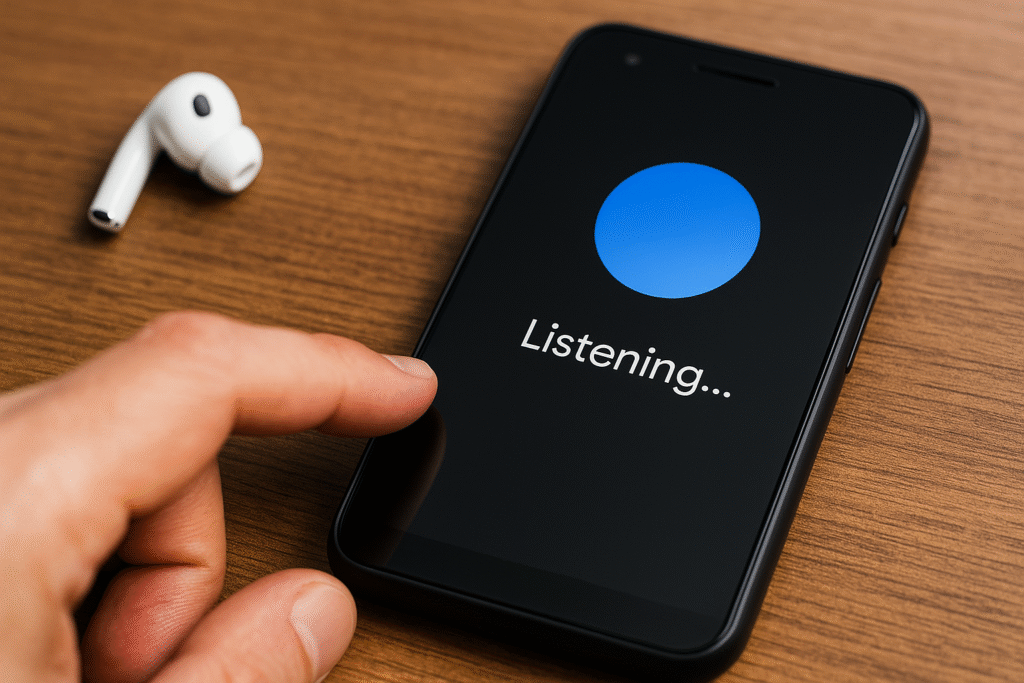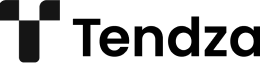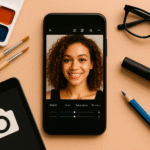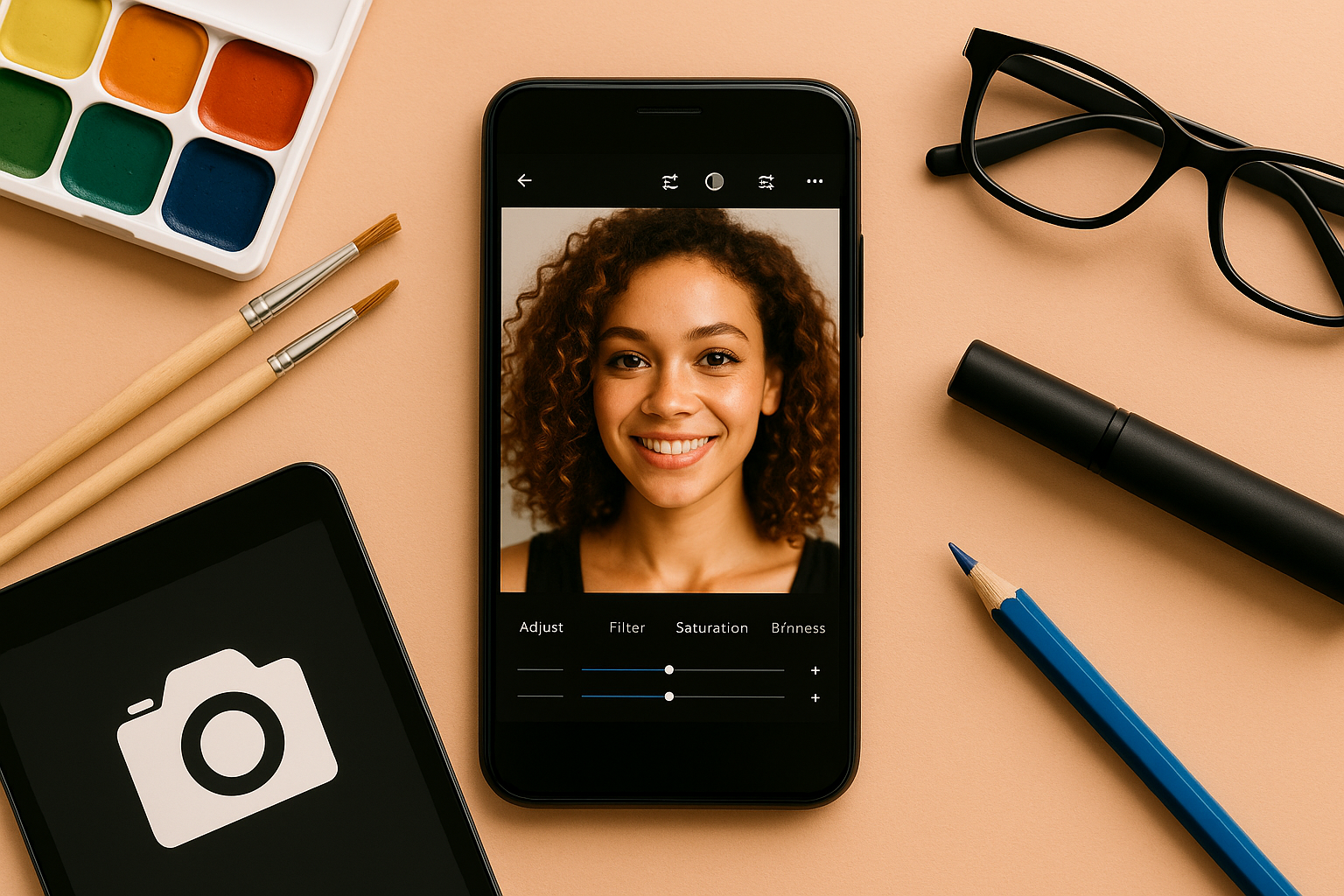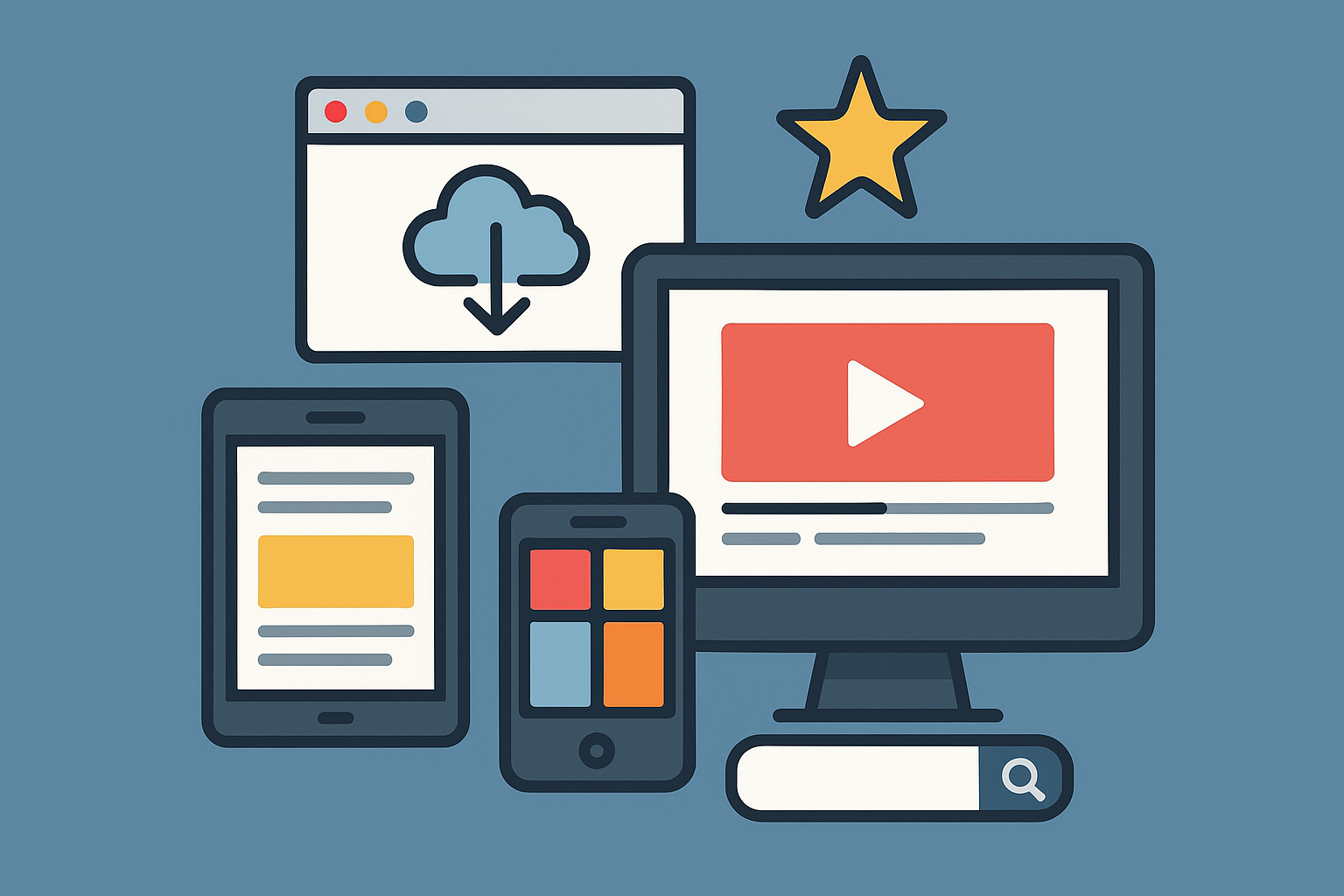Voice commands on Android phones have transformed the way we interact with our devices. From hands-free texting and navigation to controlling smart home devices and setting reminders, voice assistants like Google Assistant make smartphones even smarter. In this comprehensive guide, you’ll learn everything about using voice commands effectively on your Android phone—even if you’ve never used them before.
Whether you want to be more productive, drive safer, or simply reduce screen time, voice commands are an incredibly powerful tool that’s just waiting to be unlocked.
What Are Voice Commands?
Voice commands are spoken instructions that your smartphone processes and executes through its built-in virtual assistant. On Android, this role is usually played by Google Assistant, but some phones may also support Bixby (Samsung) or Alexa (Amazon).
With a simple “Hey Google” or “OK Google,” you can activate your assistant and issue commands like:
- “Send a message to John.”
- “What’s the weather like today?”
- “Set a timer for 10 minutes.”
How to Activate Google Assistant
Method 1: Voice Activation
- Say “Hey Google” or “OK Google” out loud.
- The Assistant will appear, ready to listen to your command.
Method 2: Button Activation
- Press and hold the Home button (on older phones) or the Power button (on newer Android versions).
Method 3: Gesture Navigation
- Swipe diagonally from the bottom corner (depends on Android version and settings).
Method 4: Headphones or Bluetooth Devices
- Some headsets let you launch the assistant by long-pressing the multifunction button.
Setting Up Google Assistant for the First Time
If you’ve never used Google Assistant before, follow these steps:
- Open the Google app on your phone.
- Tap your profile picture (top right corner).
- Go to Settings > Google Assistant.
- Enable “Hey Google” under the Voice Match section.
- Train the Assistant by repeating a few voice prompts.
Once set up, you can begin issuing commands instantly.
Best Everyday Voice Commands
Here are some practical voice commands you can use daily:
Communication
- “Send a text to Maria saying I’ll be late.”
- “Call Dad.”
- “Read my last message.”
Navigation
- “Navigate to the nearest gas station.”
- “How long will it take to get to work?”
- “Avoid toll roads.”
Productivity
- “Set a reminder for 2 PM to attend the meeting.”
- “Create an event for tomorrow at 10 AM.”
- “Take a note: Buy groceries and eggs.”
Entertainment
- “Play jazz music on Spotify.”
- “What’s on Netflix?”
- “Tell me a joke.”
Smart Home Control
(Requires compatible devices)
- “Turn off the living room lights.”
- “Set the thermostat to 72 degrees.”
- “Is the front door locked?”
Information
- “What’s the capital of Norway?”
- “How tall is Mount Everest?”
- “Translate ‘Where is the bathroom?’ to Spanish.”
Voice Commands While Driving
One of the most useful voice command features is its hands-free operation while driving. You can:
- Get directions
- Make calls
- Send or listen to texts
- Control your playlist
- Ask for the nearest restaurants or gas stations
Many cars support Android Auto, which integrates your phone with your vehicle’s dashboard for safer access to these features.
Using Voice Commands Without Internet
Yes, it’s possible to use voice commands offline for basic tasks. Here’s how:
- Open the Google app.
- Go to Settings > Google Assistant > Languages.
- Download the offline language pack for your preferred language.
- Now, try commands like:
- “Turn on Wi-Fi.”
- “Call John.”
- “Open YouTube.”
Note: Complex or web-based queries still require internet.
Customizing Voice Commands with Routines
Routines allow you to trigger multiple actions with a single command. For example:
Command: “Good morning”
Assistant will:
- Read the weather
- Tell your agenda
- Start a news briefing
- Play your favorite playlist
To set this up:
- Open the Google app.
- Go to Settings > Google Assistant > Routines.
- Tap “+” to create a new routine or customize existing ones.
Tips to Improve Voice Command Accuracy
1. Train Voice Model
Go to Google Assistant settings > Voice Match, and retrain your voice model for better recognition.
2. Speak Clearly
Use a moderate speed and avoid background noise when issuing commands.
3. Use Full Phrases
Google Assistant understands natural language, so full sentences work better than one-word prompts.
4. Update Your App
Keep the Google app and Google Play Services updated for the latest features.
Third-Party Apps that Support Voice Commands
You’re not limited to Google’s native tools. Many apps now support voice commands:
- WhatsApp: “Send a WhatsApp to Anna.”
- YouTube: “Play cat videos on YouTube.”
- Spotify: “Play my workout playlist.”
- Gmail: “Send an email to Mark.”
Integration varies by app, so try voice prompts and see what works.
Using Google Assistant on Smartwatches and Smart Displays
If you use a Wear OS smartwatch or Google Nest Hub, your voice commands extend beyond your phone:
- Smartwatches: “Start a run,” “Send a reply,” “Check my heart rate.”
- Smart Displays: “Show me the front door camera,” “Play kitchen timers,” “Read me the news.”
Your Android ecosystem becomes smarter with voice-enabled accessories.
Common Issues and Fixes
Google Assistant Doesn’t Respond
- Check if “Hey Google” detection is enabled
- Ensure your microphone is working
- Restart your device
Misunderstood Commands
- Retrain your voice
- Use simpler or clearer phrases
Assistant Not Launching
- Reinstall or update the Google app
- Check permissions under Settings > Apps > Google > Permissions
Final Thoughts: Mastering Voice Commands
Voice commands are more than a convenience—they’re a powerful way to save time, stay hands-free, and enhance accessibility. With just your voice, you can control your Android device, manage tasks, get answers, and stay connected—without lifting a finger.
If you haven’t used Google Assistant yet, now’s the perfect time to explore its full potential. Set it up, get familiar with common commands, and enjoy the freedom of hands-free productivity.