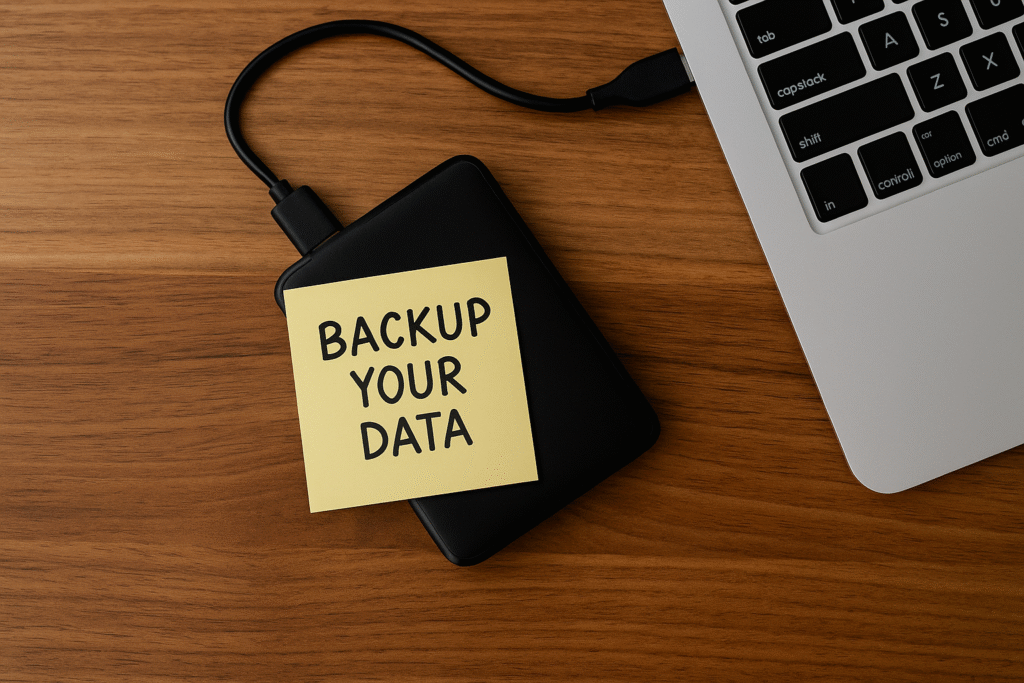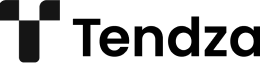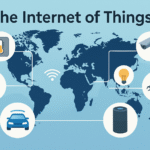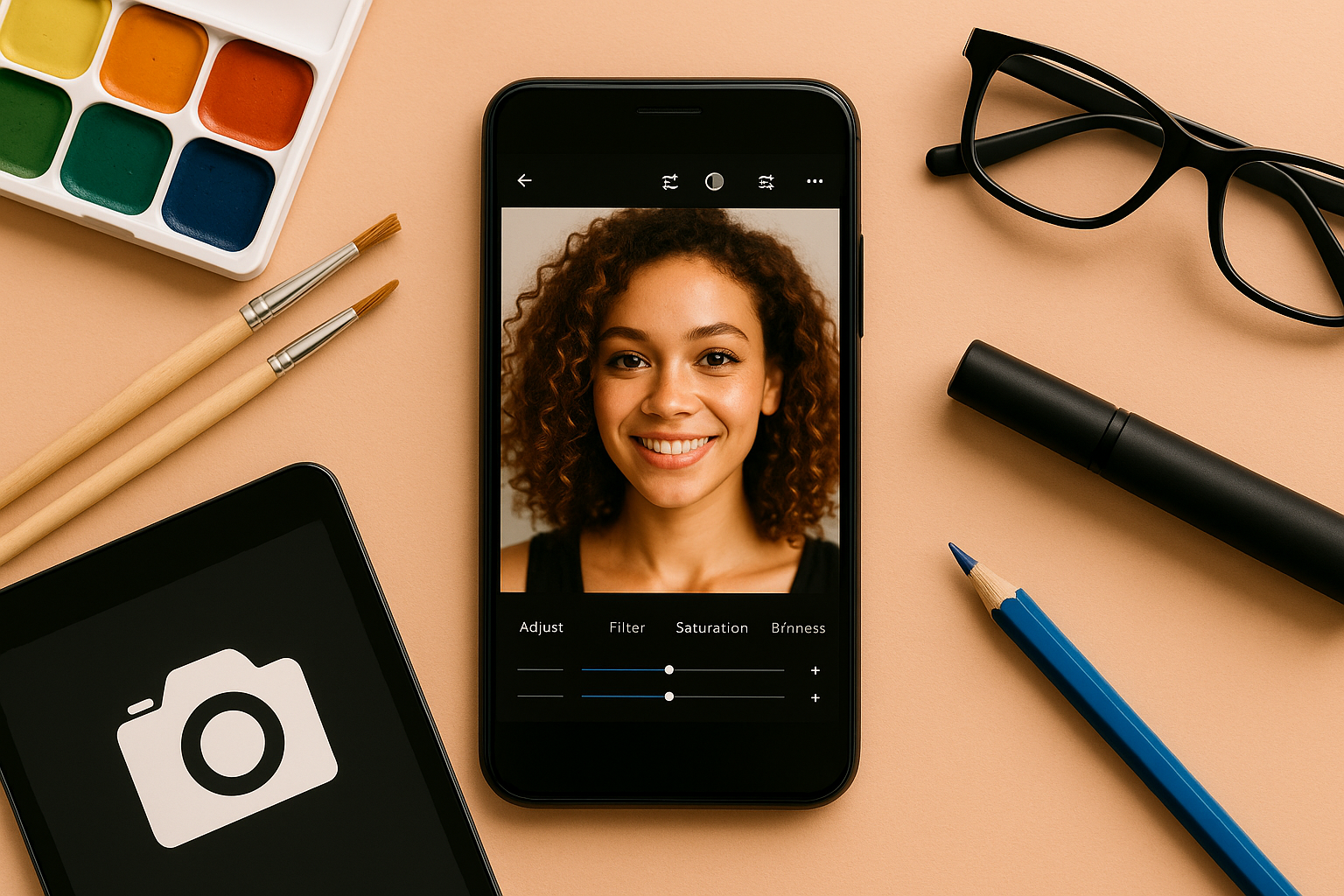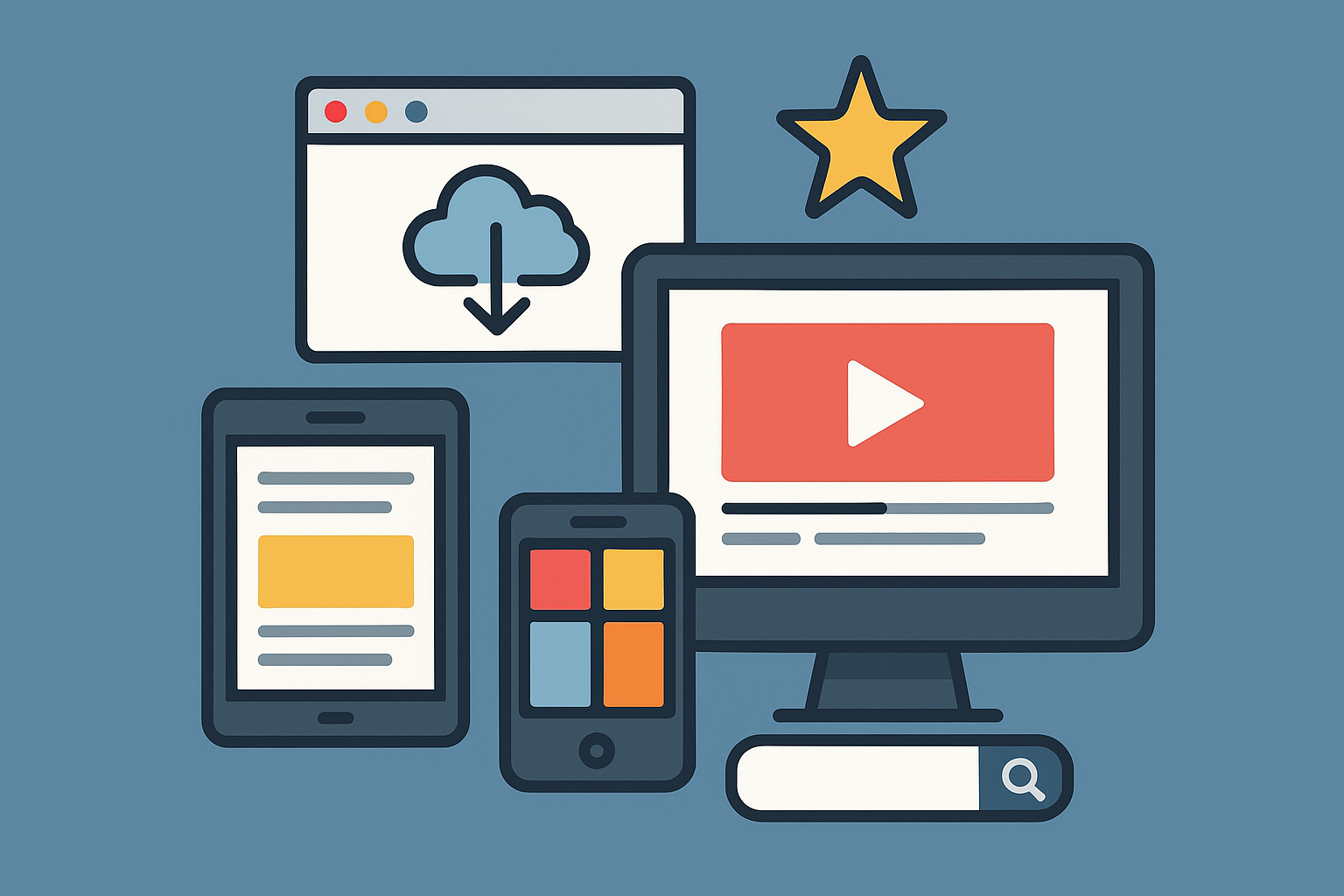In a digital world where most of our important documents, photos, and work are stored electronically, backing up your data is no longer optional — it’s essential. Whether it’s a hardware failure, virus attack, accidental deletion, or even theft, data loss can happen without warning. Fortunately, creating a secure and reliable backup system is easier than most people think.
In this article, you’ll learn why backups are important, the best ways to back up your data, and how to do it safely, efficiently, and for free — whether you’re using a PC, Mac, or smartphone.
Why Backups Are Crucial
Imagine losing:
- All your family photos
- Critical work documents
- A college thesis you’ve spent months writing
- Login credentials or legal files
Without a backup, recovery may be impossible — or very expensive.
Here’s what you’re protecting against:
- Hardware failure (hard drives die)
- Ransomware or malware
- Accidental deletions or overwrites
- Theft or loss of device
- Natural disasters (flood, fire, power surge)
A proper backup system gives you peace of mind and saves you from unnecessary stress.
The 3-2-1 Backup Rule
The golden standard of backup is the 3-2-1 rule:
- 3 total copies of your data (1 primary + 2 backups)
- 2 different storage types (e.g., external drive + cloud)
- 1 off-site backup (e.g., cloud service)
This ensures that no single failure can wipe out all your data.
Best Methods to Back Up Your Data
Let’s explore the most reliable and accessible ways to back up your files:
1. Cloud Backup
Services like Google Drive, OneDrive, Dropbox, and iCloud automatically store your files in the cloud.
Benefits:
- Accessible from any device
- Automatically synced
- Off-site and secure
- Version history (go back to previous versions)
Recommended for:
- Documents, spreadsheets, PDFs, and photos
- People who work across multiple devices
Popular Free Plans:
- Google Drive: 15GB free
- OneDrive: 5GB free
- Dropbox: 2GB free
- iCloud: 5GB free (more for Apple users)
2. External Hard Drives or SSDs
An external drive lets you back up all your data physically. Just plug it into your computer and copy files or use backup software.
Benefits:
- One-time cost
- Fast transfer speeds
- Full control (no internet needed)
Recommended for:
- Photos, videos, and large files
- Full system backups
Tip: Use encryption for extra protection (e.g., BitLocker on Windows, FileVault on Mac).
3. USB Flash Drives
USB drives are small, cheap, and portable — good for quick backups or temporary file storage.
Best for:
- Short-term storage
- Files you need to carry around
- Emergency copies of important documents
Limitation: Easy to lose or damage; not recommended as your only backup.
4. Network Attached Storage (NAS)
A NAS device is a home server that connects to your Wi-Fi network and acts like your own personal cloud.
Benefits:
- Access your data from anywhere
- Automate scheduled backups
- Good for families or small teams
Limitation: Higher upfront cost; requires setup
5. Full System Backups (Disk Images)
Tools like Mac Time Machine, Windows Backup, or Acronis True Image allow you to back up your entire system, not just files.
Best for:
- Restoring a computer exactly as it was
- Avoiding software reinstallation after crashes
Storage needed: External drive or large cloud space
How to Back Up Your Phone
For Android and iOS, here’s what to do:
iPhone (iOS)
- Use iCloud to back up photos, contacts, settings, and messages
- Go to: Settings > [your name] > iCloud > iCloud Backup > Turn On
Android
- Use Google Backup
- Go to: Settings > System > Backup
- Turn on Google One backup to save apps, contacts, photos, and more
Also use:
- Google Photos for pictures/videos
- Dropbox or OneDrive for file syncing
How Often Should You Back Up?
The answer depends on how often your data changes. A good rule of thumb:
- Weekly for most users
- Daily for business, active students, and professionals
- Real-time for cloud-based documents
Most cloud services and backup tools offer automatic scheduling, so you don’t have to remember.
Tips for Backing Up Safely
- Encrypt sensitive data — especially on external drives
- Use strong passwords for cloud services
- Enable 2FA (two-factor authentication)
- Label your drives and store them carefully
- Check your backups regularly — make sure they’re actually working
- Keep one backup physically separated (at a friend’s house, office, or in the cloud)
Common Mistakes to Avoid
- Only using one backup location
- Forgetting to update your backups
- Relying solely on USB drives
- Leaving external drives connected 24/7 (vulnerable to power surges or malware)
- Not backing up your phone
Recommended Free Backup Tools
Here are some trusted and free tools to automate your backup process:
- Mac Time Machine (macOS)
- Windows File History (Windows)
- EaseUS Todo Backup
- AOMEI Backupper
- SyncBackFree
- Google Backup and Sync (Google Drive)
These can automate everything so you never forget to back up again.
Final Thoughts: Don’t Wait for a Disaster
It’s easy to assume your files are safe — until they aren’t. Setting up a simple backup routine only takes a few minutes, and it could save years’ worth of work, memories, and important data.
Choose the method that fits your lifestyle — cloud, external, or both. Follow the 3-2-1 rule. And remember: a backup isn’t a backup unless it exists in at least two places.